-
Notifications
You must be signed in to change notification settings - Fork 6
Settings
When you open the tool for the first time, you will be asked to fill the user settings. For the correct functioning of the tool, it is required to insert your EFSA credentials to allow data upload to the DCF.
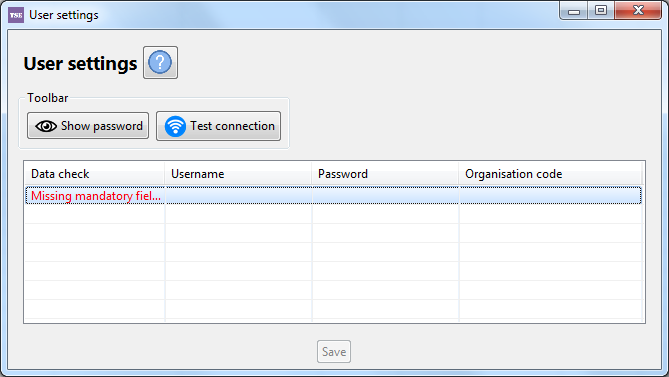
Please note that in this window all the fields are mandatory:
- Username: insert the username of your EFSA account
- Password: insert the password of your EFSA account. If you forgot the password and you want to obtain a new one, write an email to [email protected]
- Organisation Code: insert the code assigned to your organisation in the DCF. If you do not know the DCF organisation code, write an email to [email protected].
Please note that it is possible to check if the password was typed correctly by keeping pressed the Show password button as shown below.
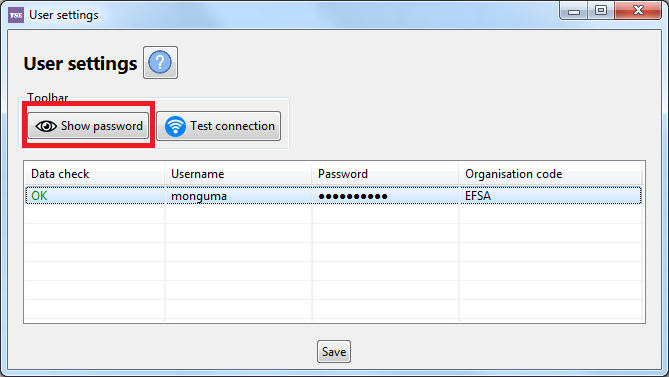
On the left part of the table, there is the ‘Data check’ column. This column will appear in all the windows and it will be used by the tool for showing warning messages which will guide the user during the process of data entering. When you open it for the first time, it will appear with the message ‘Missing mandatory fields’ (in red colour). Once all necessary fields are completed, the Data check field changes to OK (in green colour) and the process can be continued.
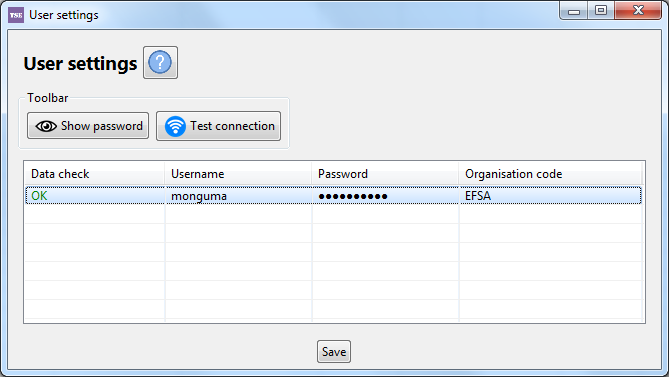
Please note that in order to confirm that the connection has been properly configured, you must click on the Test connection button.
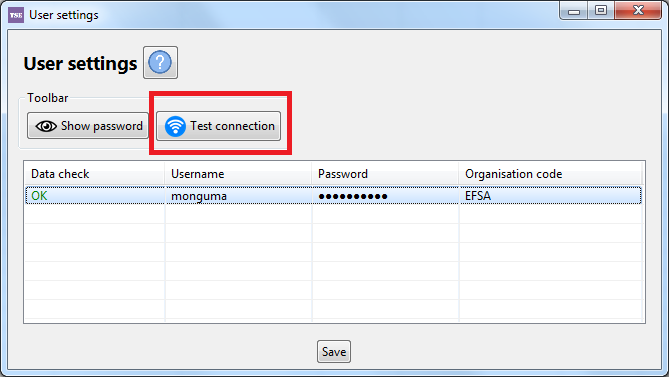
If the inserted credentials are correct you will get the following message:
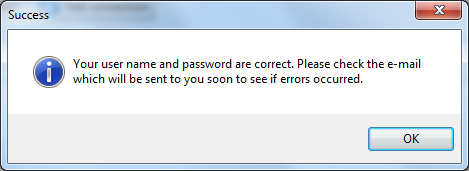
After few minutes, you will receive a notification in your inbox like the one below:
Dear user,
the following message was uploaded on dd-mm-yyyy hh:mm:ss
Message Id: number
Sender Message Id: TEST CONNECTION youraccount version 1.2.3
Status: DELIVERED
Sender Organization: EFSA
Original filename: report-yyyymmdd - hhmmss.xml
User: your name
Last modified by: your name
The message contains the following payloads:
Operation: INSERT - Status: KO - Dataset: NA - Dataset status: NA - Data collection: TSE.TEST - > Fact table: NA
See attached acknowledge message for details.
Best Regards
A different message means that the test connection failed. In that case, please contact [email protected] attaching also the acknowledgement file received with the notification e-mail.
If the inserted credentials are not correct you will get one of the following error messages. In this is the case please check on 'OK' and retry.
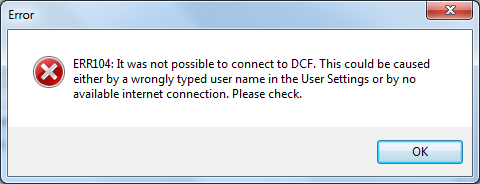
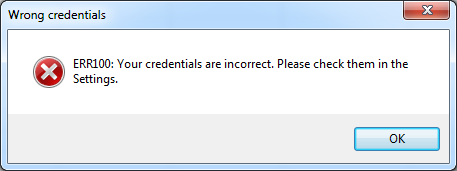
If you get the "Error 600" but you are able to correctly log into the EFSA Data Collection Framework (DCF) please check the proxy configuration.
The proxy host name and port for the application can be set in the EFSA-TSE-data-submission-tool-installer-win-64 \ app \config\proxyConfig.xml file. For details about possible settings see this page.
Click the Save button in order to save the user settings.
