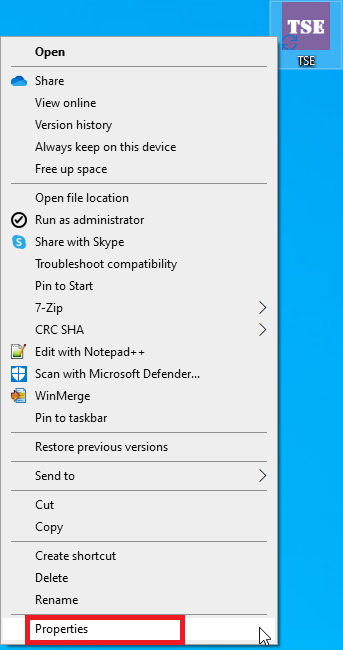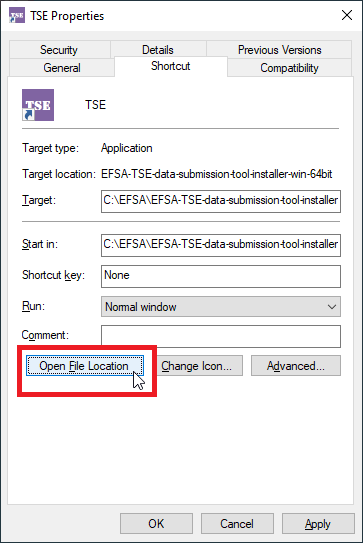-
Notifications
You must be signed in to change notification settings - Fork 6
External users with the TSE tool already installed
EFSA has released a new installer for the TSE reporting tool using openJRE.
Note: Please check the necessary list in the Requirements page, to ensure you can complete the installation procedure successfully.
-
Find the folder where the TSE tool is currently installed (see instructions below if you don’t know how) in order to understand which version of the TSE tool to download
-
Delete the content of the EFSA folder
-
Download the latest installer zip file, depending on whether you are using the 32-bit or 64-bit version:
-
If you downloaded the 32-bit version, your main folder should contain two folders (“config” and “jre_x86”), as well as the TSE.exe file.
If you downloaded the 64-bit version, your main folder should contain two folders (“config” and “jre”), as well as the TSE.exe file.
-
Launch the
TSE.exeto get the latest version of the TSE tool.
If you are unsure about the exact location of your TSE installation folder, go to the shortcut you use to launch the tool (e.g. desktop icon) and:
- Right-click and select
Properties