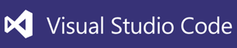-
Notifications
You must be signed in to change notification settings - Fork 563
Atomic Editor TypeScript Development Setup
The Atomic Editor application is a UI and script extension of the native ToolCore library. The editor is primarily extended with TypeScript which is located under Script/AtomicEditor in the repository.
This is a recipe for setting up a basic TypeScript environment for working on the Atomic Editor (not projects). The method described uses VSCode. It is also possible to use Atom with the TypeScript plugin.
This recipe will take a varying amount of time based on what tools are installed. At least 15 minutes will be required to complete these steps:
- Build the Atomic Editor from source. This isn't as scary as it may sound using these simple one line instructions.
On Windows:

On macOS/Linux:

- In your local source tree, open AtomicGameEngine/Script/tsconfig.json and find the line
"outDir": "../Artifacts/Build/Resources/EditorData/AtomicEditor/EditorScripts",- Depending on your platform change this line to:
Windows/Linux
"outDir": "../Artifacts/AtomicEditor/Resources/EditorData/AtomicEditor/EditorScripts",macOS
"outDir": "../Artifacts/AtomicEditor/AtomicEditor.app/Contents/Resources/EditorData/AtomicEditor/EditorScripts",(This will change the compiled TypeScript to be output in the built Atomic Editor instead of the normal staging location)
-
Open the AtomicGameEngine/Script folder in VSCode and configure a Task Runner - you can do this by opening the Command Palette (
View > Command PaletteorCMD/CTRL + SHIFT + P) and findingTasks: Configure Task Runner. SelectTypeScript: tsconfig.jsonin the task runners available. -
Open
AtomicEditor/main.tsand modify the main method to output some text by addingconsole.log("Hello Atomic Editor!");then build by pressingCMD/CTRL + SHIFT + B(If you're on macOS/Linux and receive an error, you may have to install TypeScript usingnpm install -g typescript)

The Atomic Editor binary built in step 1 is in the Artifacts/AtomicEditor folder, run it and open the developer console using the Developer > Show Console menu. Near the top of the console log you should see "Hello Atomic Editor!"


- Congratulations! You can now edit and add new Atomic Editor TypeScript with VSCode!
Home | Copyright (c) 2014 - 2017 THUNDERBEAST GAMES LLC