-
Notifications
You must be signed in to change notification settings - Fork 19
Home
XESmartTarget can be installed by running the .msi setup kit that you can download from the releases page.
XESmartTarget depends on Microsoft Visual C++ 2013 Redistributable that you can download from Microsoft.
XESmartTarget runs as a client application for an Extended Events session running on a SQL Server instance, so it does not need to be installed on the SQL Server machine. The SQL Server instance needs to be 2012 or newer, because Extended Events streaming was introduced in 2012.
The default installation path is c:\Program Files\XESmartTarget
XESmartTarget offers the ability to set up complex actions in response to Extended Events captured in sessions, without writing a single line of code.
Instead, XESmartTarget is based on .JSON configuration files that instruct the tool on what to do with the events in the stream.
XESmartTarget is a Command Line application, so don't expect a GUI. All the configuration you need is inside the .JSON files, so the only parameter you need to provide to XESmartTarget is the path to the configuration file itself.
The syntax is the following:
XESmartTarget -F <path to the .JSON configuration file>XESmartTarget hooks to an Extended Events session on a source SQL Server instance, then streams all the events to the set of responses defined in the configuration.
Each response treats events in a particular way (save to a database table, send an email...), depending on the nature of the Response subclass itself.
The following diagram summarizes the architecture of XESmartTarget:
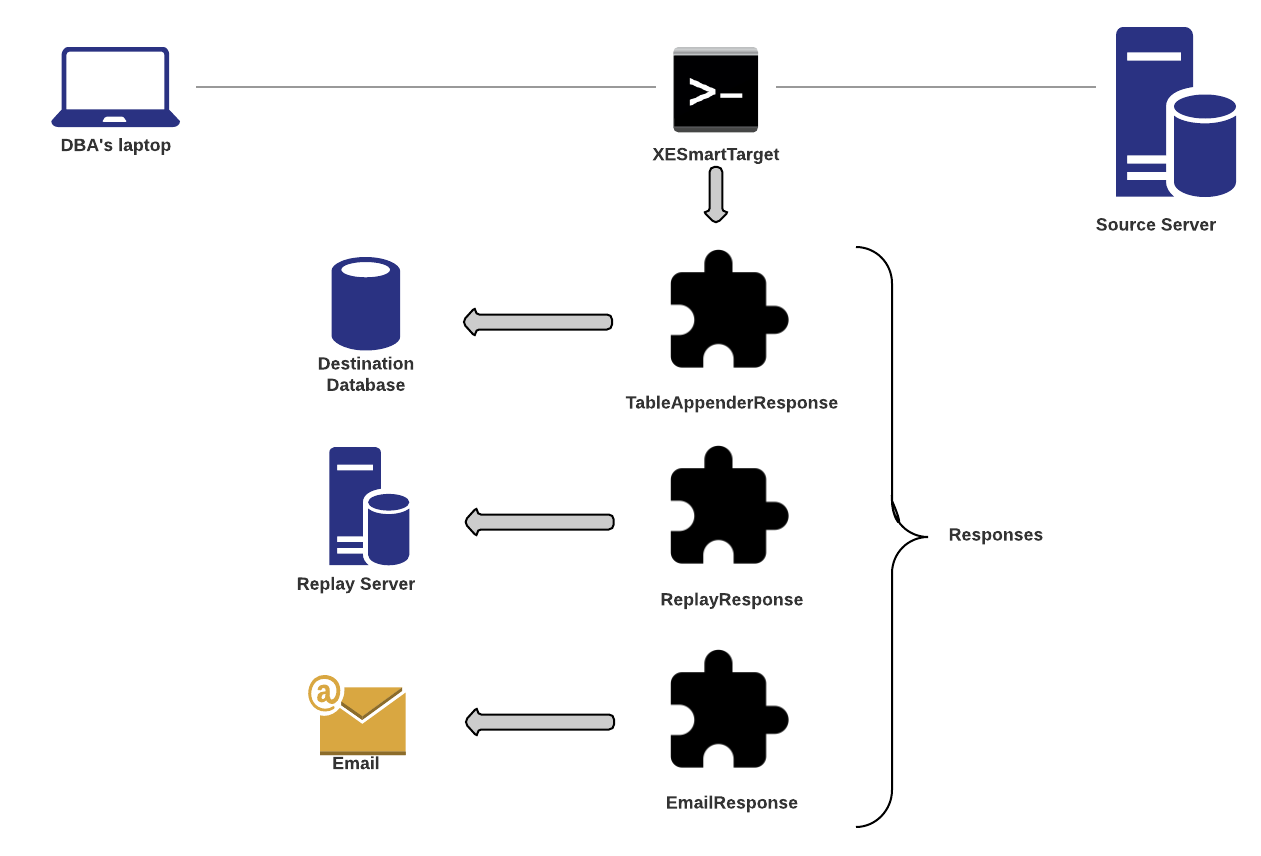
The general structure of a .JSON configuration file is the following:
{
"Target": {
"ServerName": "server to monitor, where the session is running",
"SessionName": "name of the session",
"Responses": [
// List of Responses
]
}
}ServerName can also be a list of servers, where the same SessionName must be running. All responses will be processed on each server individually. You can use the {ServerName} placeholder inside the properties of the responses to indicate that the value should be obtained replacing it with the current server name.
Here's an example:
{
"Target": {
// use a list of servers
"ServerName": ["(local)\\SQL2017","(local)\\SQLEXPRESS2016"],
"SessionName": "login_audit",
"FailOnProcessingError": false,
"Responses": [
{
"__type": "TableAppenderResponse",
// each server will refer to itself with the {ServerName} placeholder
// this means that in this case each server will upload the event to itself
"ServerName": "{ServerName}",
"DatabaseName": "xedemo",
"TableName": "loginaudit",
"AutoCreateTargetTable": true,
"UploadIntervalSeconds": 10
}
]
}
}The Target object contain a set of attributes that can control the behaviour of the Target itself:
-
string[]ServerName: Server(s) to monitor, where the Extended Events session is running. It can be specified as a string or as an array of strings. -
stringSessionName: Name of the Extended Events session to attach to. You can monitor a single session with an instance of XESmartTarget: in case you need to perform action on multiple sessions, run an additional instance of XESmartTarget, with its own configuration file. -
stringUserName: User Name for SQL Server authentication. When blank, Windows Authentication will be used. -
stringPassword: Password for SQL Server authentication. Only needed when connecting with SQL Server authentication. -
stringDatabaseName: Name of the initial database to connect to. -
boolFailOnProcessingError: Indicates whether XESmartTarget will continue processing events when an error occurs, or fail and quit.
The list of responses can include zero or more Response objects, each to be configured by specifying values for their public members.
The first attribute that you need to specify is the name of the Response class that you want to work with. You can do so in the "__type" attribute.
Here is an example:
"Responses": [
{
// class name of the Response subclass
"__type": "TableAppenderResponse",
// attribute 1
"ServerName": "(local)",
// attribute 2
"DatabaseName": "XESmartTargetTest",
// attribute 3
"TableName": "test_session_data"
}
]The attributes that you can specify depend on the members available on the Response subclass that you are working with. Some attributes instead are common to all Response implementations:
-
stringFilter: you can specify a filter expression by using this attribute. The filter expression is in the same form that you would use in a SQL query. For example, a valid example looks like this:duration > 10000 AND cpu_time > 10000 -
List<string>Events: eachResponsecan be limited to processing specific events, while ignoring all the other ones. When this attribute is omitted, all events are processed.
Here follows the list of the available Response subclasses available at the moment, each with the description of the members that you can configure.
- CsvAppenderReponse
- EmailResponse
- ExecuteTSQLResponse
- GelfTcpResponse
- GroupedTableAppenderReponse
- OutputStreamAppenderResponse
- ReplayResponse
- TableAppenderReponse
- TelegrafAppenderReponse
XESmartTarget uses NLog. The logging behaviour can be controlled by editing the file NLOG.config that you can find in the executable's installation folder.
The output on the console window is also controlled by the NLOG.config file, you just need to control the console target in the <targets> section of the config file.
Json configuration files can contain global variables, identified by the '$' sign. The values for these variables can be provided in the command line with the --GlobalVariables (or -G) parameter, in the form key1=value key2=value2 ... keyN=valueN.
Example:
You can use this command line to define two global variables (ServerName and SessionName):
XESmartTarget.exe --GlobalVariables ServerName=(local)\SQLEXPRESS SessionName=Monitoring
Then you can use those variables in a json file:
{
"Target": {
"ServerName": "$ServerName", // --> this becomes (local)\\SQLEXPRESS (illegal chars are escaped before parsing the json document)
"SessionName": "$SessionName", // --> this becomes Monitoring
...
}
}Variable names are case sensitive: "Servername" will not work where "ServerName" is expected.