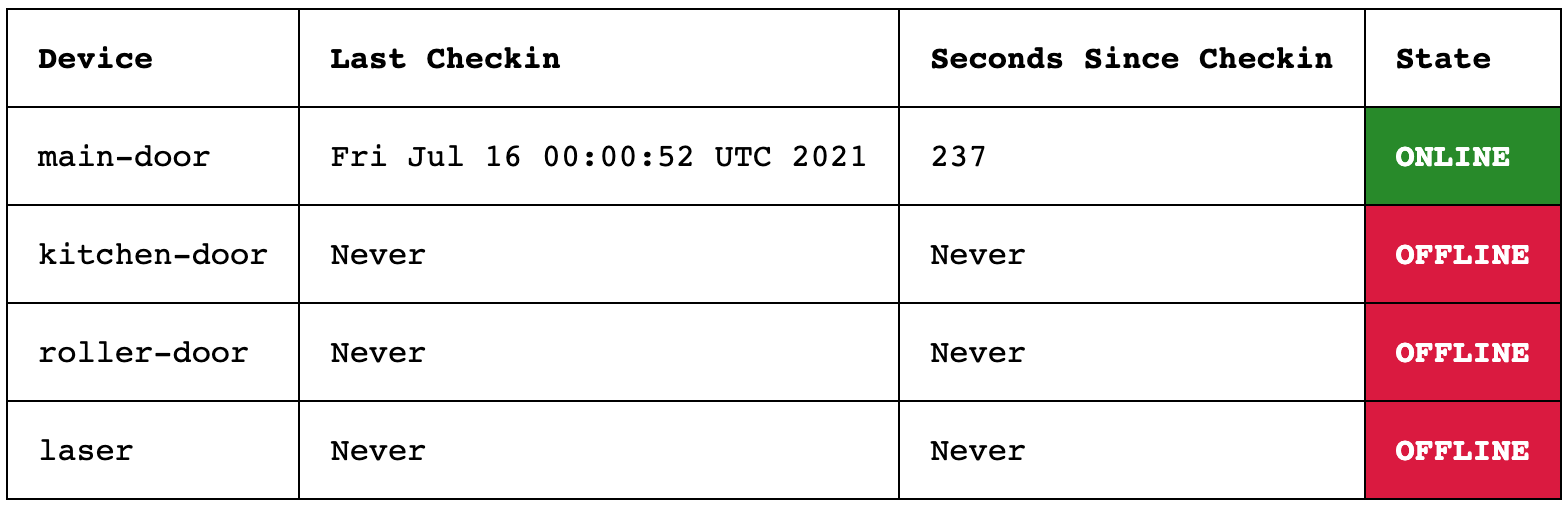A simple canary monitor.
Watches out for pings from a device/script/server, and if a ping hasn't been received within a predetermined window, marks that device/script/server it as "offline" on a status webpage.
This is useful because it allows for integration of simple devices with uptime monitoring tools like uptimerobot. These devices can be simple IoT connected devices, cronjobs that need to regularly run, or even servers.
Uptimerobot allows for up to 50 checks on its free service, however their ping service called "Heartbeat" only exists on the paid accounts. Simple-canary solves this problem.
This tool allows you to use their http/https or keyword monitor methods to have the same capabilities as their "Heartbeat" service but for free.
You have a number of IoT devices, servers and cronjobs that you need to know are working and are online.
- You configure each server, IoT device and cronjob to "checkin" to a unique simple-canary url with a token (password)
- Uptimerobot is then configured to monitor a specific "status" page that simple-canary presents for each server, iot device or cronjob
- Simple-canary watches for the "checkins" from each device, and if one hasn't been received within a specified time limit, it will update the status page that uptimerobot monitors
- Uptimerobot then sees that a particular device is offline and does whatever actions you have defined
# go get -v github.com/smford/simple-canary
Clone git repo and build yourself
# git clone [email protected]:smford/simple-canary.git# cd simple-canary# go build
- Create the docker volume to store configuration
# docker volume create simple-canary-config - Copy
config.yamlandindex.htmlto/var/lib/docker/volumes/simple-canary-config/_data/ - Start up simple-canary
# docker run --name simple-canary -d --restart always -p 54035:80/tcp -v simple-canary-config:/config smford/simple-canary:latest
For simple-canary to work you must configure three things:
- the simple-canary server
- each device to checkin to simple-canary
- uptimerobot to monitor the devices specific status pages
Create a configuration file called config.yaml an example is available below:
checkintoken: mycheckintoken
statustoken: mystatustoken
statustokencheck: false
listenip: 0.0.0.0
listenport: 54035
indexhtml: index.html
ttl: 300
devices:
- frontdoor
- kitchen
- rollerdoor
- laser
- cronjob1
- cronjob2
- server1
verbose: false
canarystatus: false
| Setting | Details |
|---|---|
| checkintoken | Token used by a device to checkin |
| statustoken | Token used to display status information |
| statustokencheck | Use statustoken or not |
| listenip | The IP for simple-canary to listen to, 0.0.0.0 = all IPs |
| listenport | The port that simple-canary should listen on |
| indexhtml | the name and path to the file that is shown when people visit the main page of simple-canary |
| ttl | The number of seconds to wait after a checkin before marking a device as offline |
| devices | A list of devices to accept checkins for |
| verbose | Enable verbose mode. Note tokens will be displayed in the logs |
| canarystatus | Enable simple-canary status. This can be used to discern whether simple-canary is running or not, accessable via https://your.website.com/status/canary |
canarystatus is useful in certain situations, for example when simple-canary is hosted on premise and you wish to discern whether simple-canary is up, and thus indicating whether the internet connection to the on premise is working.
After configuring the config.yaml in the same directory as the simple-canary executable, simply:
# simple-canary
If you want to have the configuration file in a different location, you can start simple-canary like so:
# simple-canary --config /path/to/config.yaml
See the instructions here https://github.com/smford/simple-canary#docker
- IoT Device, assuming the IoT device is called "frontdoor"
Configure it to do an http request to:
http://192.168.10.1:54035/checkin/frontdoor?token=mycheckintoken - Cronjob: Add the following line to the end of the script that is run by your cronjob:
wget --spider "http://192.168.10.1:54035/checkin/cronjob1?token=mycheckintoken" >/dev/null 2>&1 - Server: Add the following cronjob causing the server to checkin ever 5 minutes
*/5 * * * * wget --spider "http://192.168.10.1:54035/checkin/server1?token=mycheckintoken" >/dev/null 2>&1
- Create a new
Keywordmonitor - Configure with the following settings:
- Friendly Name: SOMETHING
- URL: https://your.website.com/status/DEVICE_NAME?token=mystatustoken
- Keyword: Online
- Alert when: Keyword Not Exists
--config [config file] Configuration file: /path/to/file.yaml, default = ./config.yaml
--displayconfig Display configuration
--help Display help
--version Display version
Assuming simple-canary is configured to use 192.168.10.1:54035 and there is a device called frontdoor_bot
Note: When doing a status check, it is optional to have a ?token=mystatustoken. This can be disabled or enabled by configuring option statustokencheck within the config.yaml file
| Task | URL |
|---|---|
| Display index.html | http://192.168.10.1:54034/ |
Checkin device frontdoor_bot |
http://192.168.10.1:54035/checkin/frontdoor_bot?token=checkintoken |
Get Status for frontdoor_bot |
http://192.168.10.1:54035/status/frontdoor_bot?token=statustoken |
| Get Status for all devices | http://192.168.10.1:54035/status?token=statustoken |
- per device TTL
- per device checkintoken
- remove tokens from being displayed in verbose mode
- implement github actions to build and publish docker images