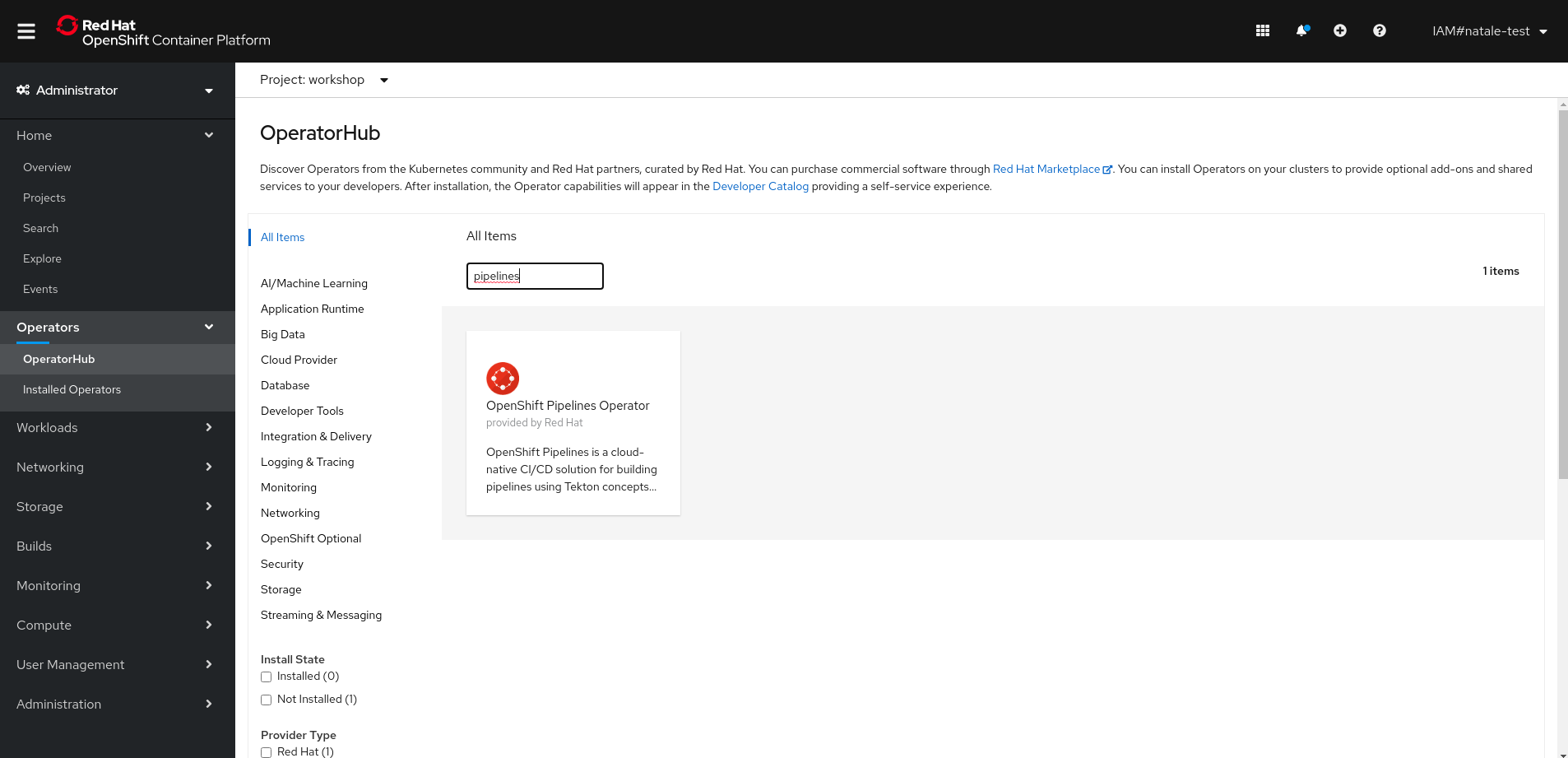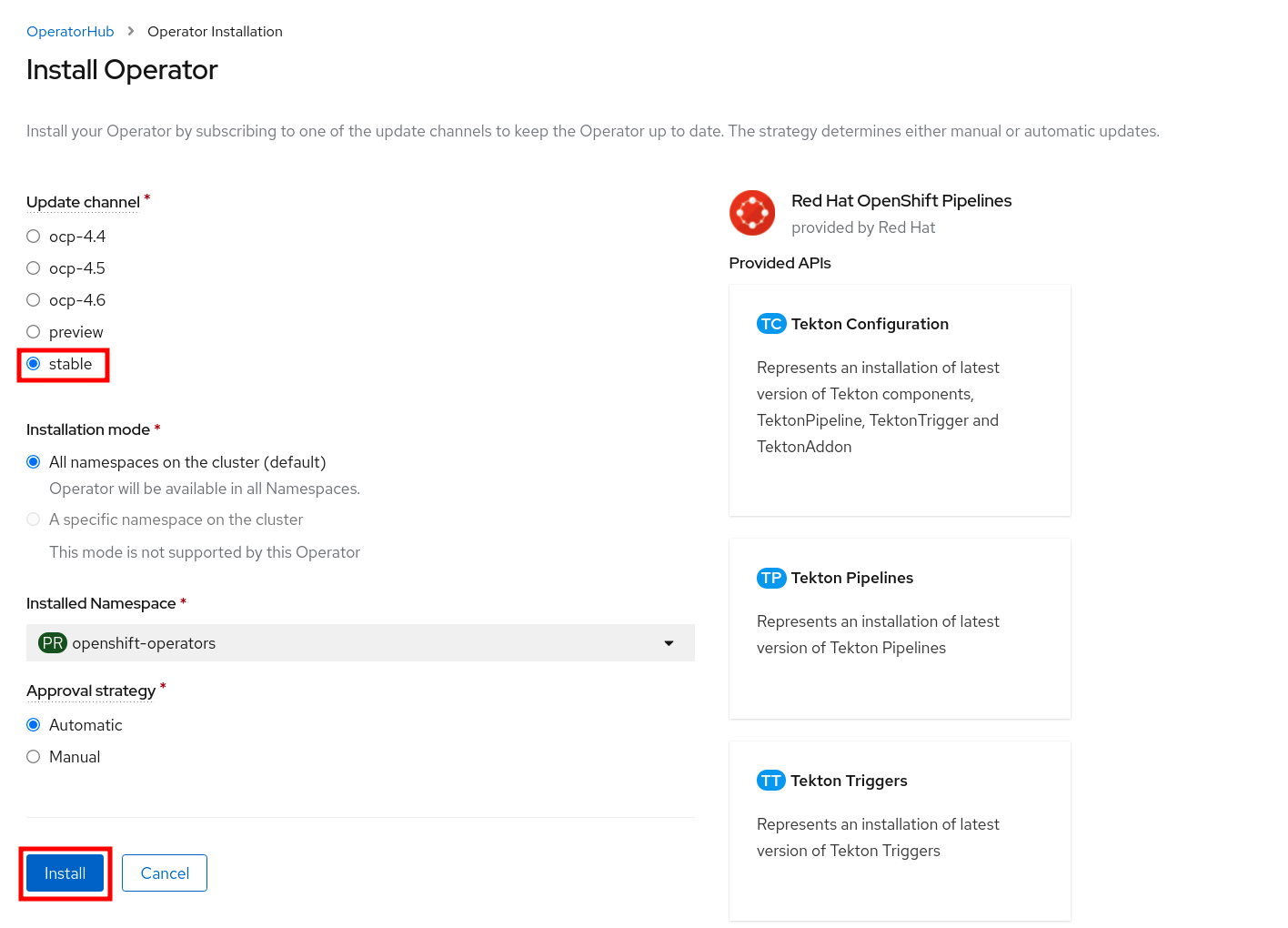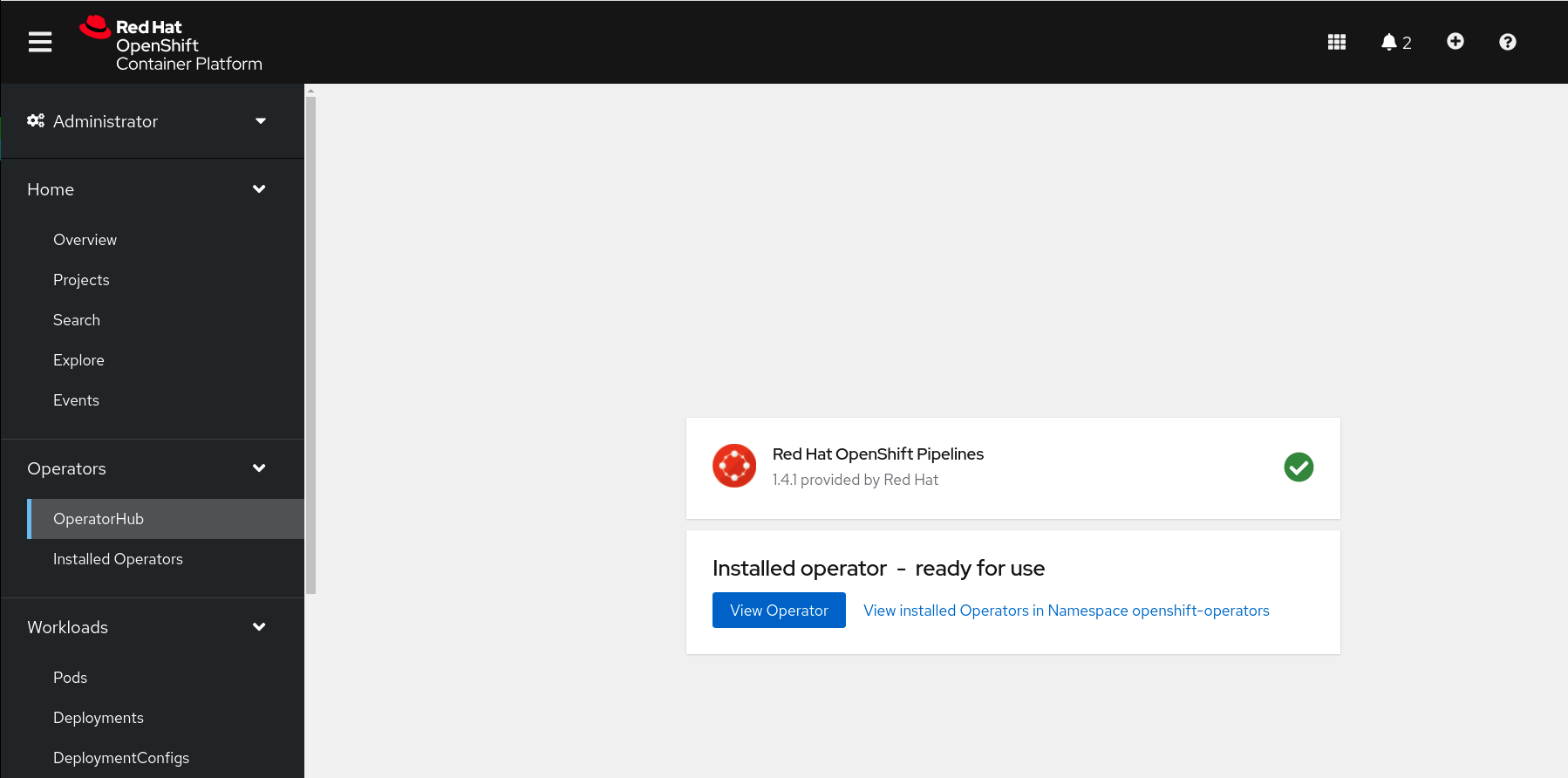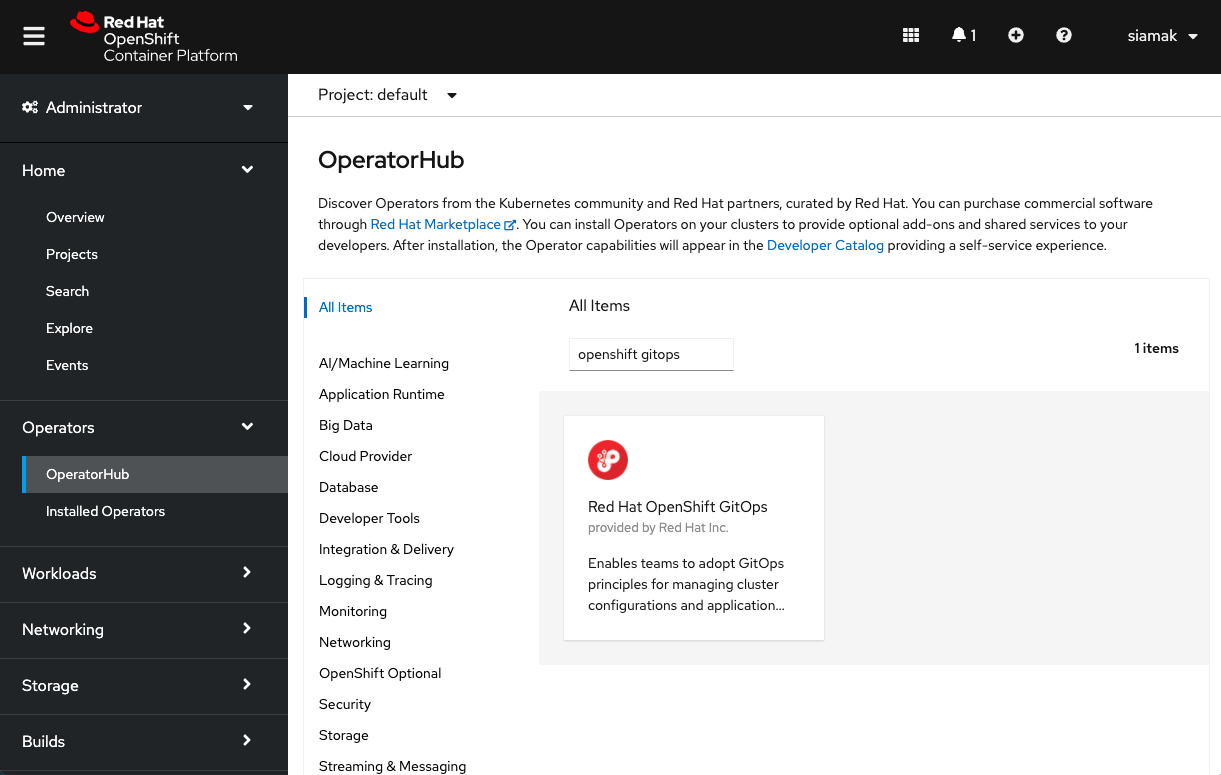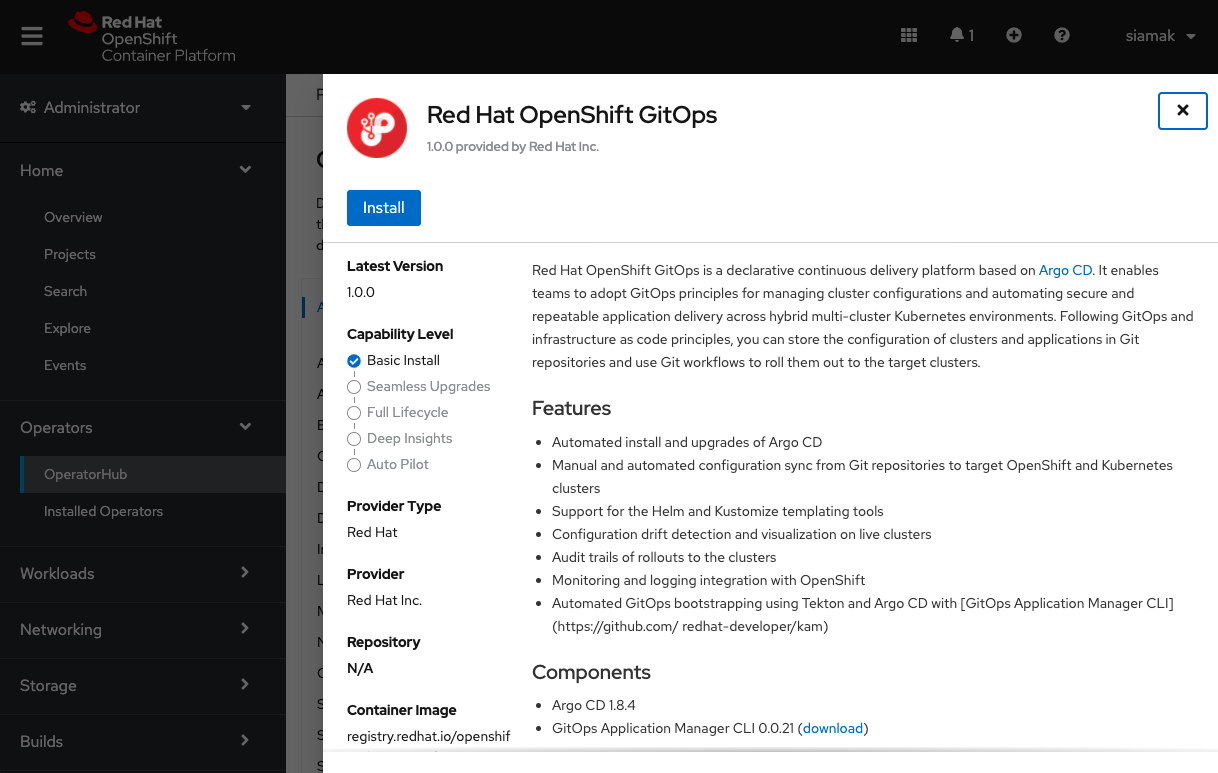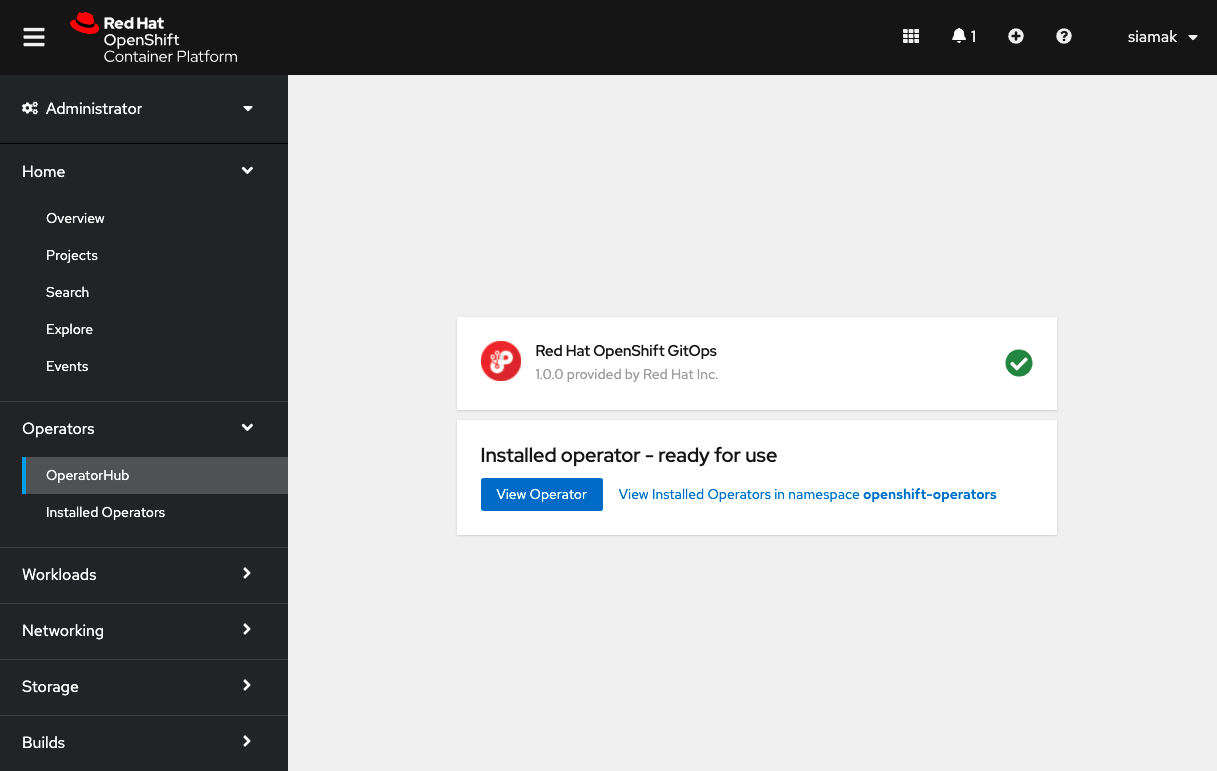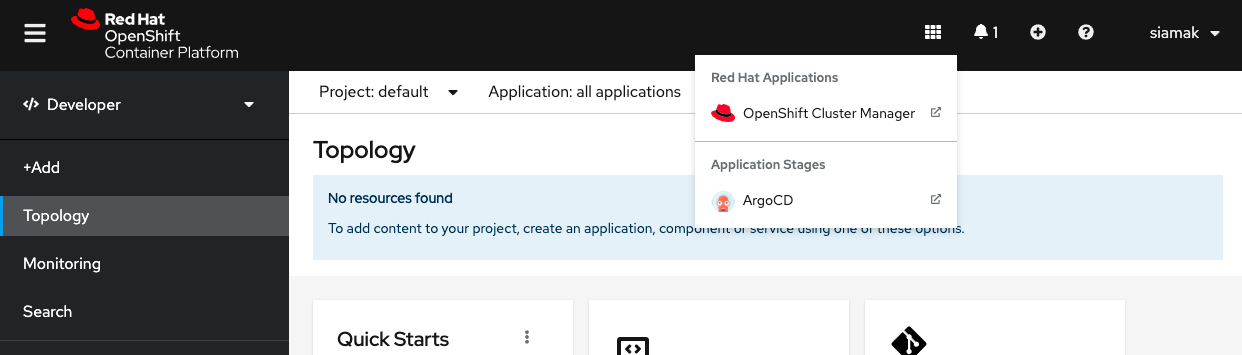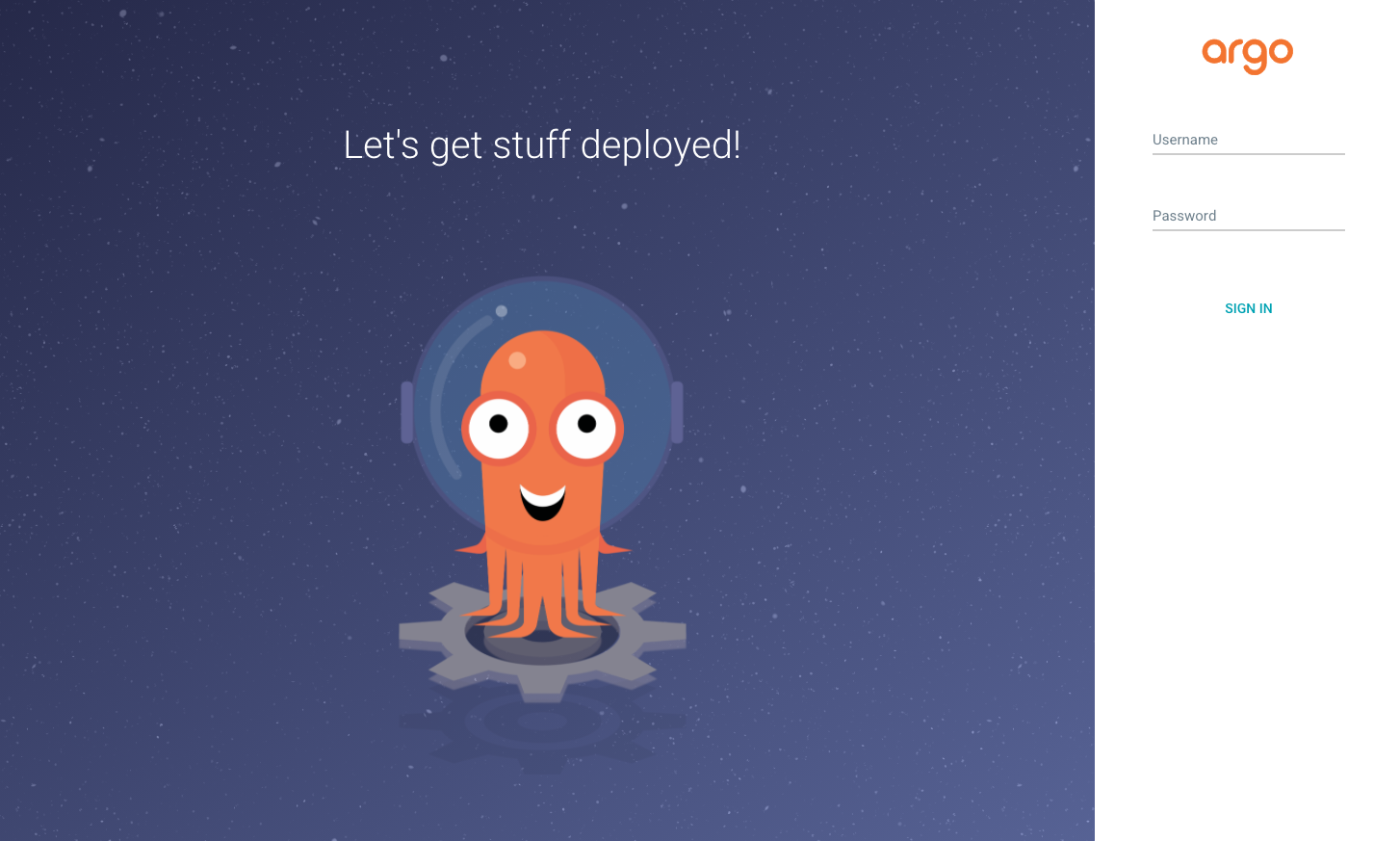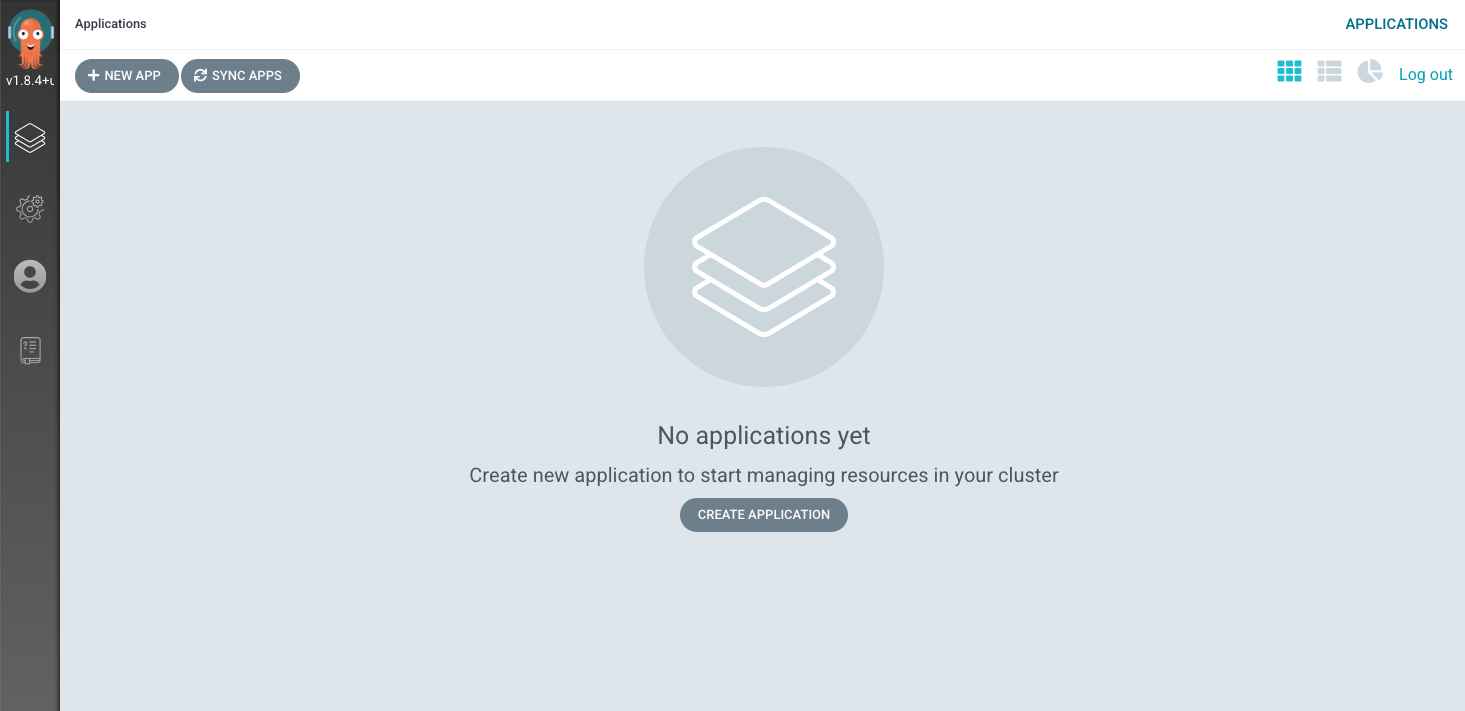The aim of this demo is to show how to interconnect Tekton Continuous Integration (CI) capabilities to Argo CD enhanced features for Continuous Delivery (CD) with Red Hat OpenShift.
The flow of this demo is:
- Create and start manually or automatically OpenShift Pipelines to build container images
- Edit code from OpenShift DevSpaces
- Scan container images with Quay.io
- Sync application with OpenShift GitOps in Dev and Prod environments
The demo is based on the Vote App 2-tier app (Python Flask frontend + Go backend):
We use three git repos.
Vote App source repos (Frontend + Backend):
This repo, used to store Kubernetes manifests and Argo application:
There are 2 environments managed with Kustomize:
- dev: used to deploy and sync manifests in a Dev environment
- prod: used to deploy and sync manifests Prod, uses Argo CD Sync Waves to order manifests sync.
The pipelines will update the Kubernetes manifests for the applications, so they need to push to the both Vote App UI and Vote App API repos.
Create a Personal Access Token for your user, it will be used later.
In this demo we use Quay.io as public container registry with private access to store container images.
Example:
- quay.io/bluesman/vote-api:latest
- quay.io/bluesman/vote-ui:latest
To run this demo you need OpenShift >=4.7 with cluster-admin privileges.
Create an account on Quay.io if you do not already have one.
Create two repositories with public access (pull), you will use credentials in the next step to push container images.
From right-side menu, click Create New Repository
Create two repositories:
- vote-ui
- vote-api
Flag it as Public Repository and click Create Public Repository
Repositories are created and listed:
- Login to quay.io in the web user interface and click on your username in the top right corner.
- Select account settings.
- Click the blue hyperlink Generate Encrypted Password.
- Re-enter your password when prompted.
- Copy the password
Login to OpenShift Web Console to install prerequisites.
OpenShift Pipelines is provided as an add-on on top of OpenShift that can be installed via an operator available in the OpenShift OperatorHub. Follow these instructions in order to install OpenShift Pipelines on OpenShift via the OperatorHub.
From the left-side menu under Administrator perspective, go to Operators-> OperatorHub. In the search box, search for pipelines, then click to OpenShift Pipelines Operator:
From the description view, click Install to review all installation settings.
Ensure Update Channel is set to stable , and click Install to start installing the Operator.
After few seconds, the installation should be completed with success and you can verify it looking at Status column, check if the status is Succeeded.
Log into OpenShift Web Console as a cluster admin and navigate to the Administrator perspective and then Operators → OperatorHub.
In the OperatorHub, search for OpenShift GitOps and follow the operator install flow to install it.
IMPORTANT Give permission to the Argo CD service account to control the cluster:
oc adm policy add-cluster-role-to-user cluster-admin -z openshift-gitops-argocd-application-controller -n openshift-gitopsOnce OpenShift GitOps is installed, an instance of Argo CD is automatically installed on the cluster in the openshift-gitops namespace and link to this instance is added to the application launcher in OpenShift Web Console.
Argo CD upon installation generates an initial admin password which is stored in a Kubernetes secret. In order to retrieve this password, run the following command to decrypt the admin password:
oc extract secret/openshift-gitops-cluster -n openshift-gitops --to=-
Click on Argo CD from the OpenShift Web Console application launcher and then log into Argo CD with admin username and the password retrieved from the previous step.
CodeReady Workspace is an in-browser IDE that will be used to edit and test the code from OpenShift with a pre-build Workspace from a Devfile.
Log into OpenShift Web Console as a cluster admin and navigate to the Administrator perspective and then Operators → OperatorHub.
In the OperatorHub, search for OpenShift DevSpaces and follow the operator install flow to install it.
In the Red Hat OpenShift DevSpaces pop-up window, click the Install button.
On the Install Operator screen, leave default option:
- Installation mode: A specific project on the cluster
- Installed Namespace: Pick an existing project → openshift-workspaces
To create an instance of the Red Hat OpenShift DevSpaces Operator, in the left panel, navigate to the Operators → Installed Operators section.
In the Installed Operators screen, click the Red Hat OpenShift DevSpaces name.
In the Operator Details screen, in the Details tab, inside of the Provided APIs section, click the Create Instance link.
The Create CheCluster page contains the configuration of the overall OpenShift DevSpaces instance to create. It is the CheCluster Custom Resource. Keep the default values.
To create the codeready-workspaces cluster, click the Create button in the lower left corner of the window.
On the Operator Details screen, in the Red Hat OpenShift DevSpaces Cluster tab, click on the codeready-workspaces link.
To navigate to the codeready-workspaces instance, click the link under Red Hat OpenShift DevSpaces URL.
NOTE The installation might take more than 5 minutes. The URL appears after the Red Hat OpenShift DevSpaces installation finishes.
- Create a new Project for the CI part with Tekton.
oc new-project vote-ci- Create a Secret with your Quay.io credentials with the encrypted password you copied before:
oc create secret docker-registry quay-secret --docker-server=quay.io --docker-username=<QUAY_USERNAME> --docker-password=<ENCRYPTED_PASSWORD>- Create a Secret with your GitHub Personal Access Token
apiVersion: v1
kind: Secret
metadata:
name: git-user-pass
annotations:
tekton.dev/git-0: https://github.com
type: kubernetes.io/basic-auth
stringData:
username: <github user>
password: <github personal access token>Save it to a file with your credentials and create the secret:
oc create -f git-user-pass.yaml- Link Secrets to pipeline Service Account.
NOTE: Pipelines Operator installs by default a pipeline Service Account in all projects. This service account is used to run non-privileged containers and builds across the cluster.
oc secret link pipeline quay-secret
oc secret link pipeline git-user-pass- Fork repos
In order to enable webhooks, fork source code repos to use them in pipelines:
- Clone vote-api repo
git clone https://github.com/blues-man/pipelines-vote-api
cd pipelines-vote-api- Create Tekton pipeline manifests
Change the GitOps repo to your fork:
sed -i 's/bluesman/yourquayuser/g' k8s/pipeline.yaml
sed -i 's/blues-man/yourgithubuser/g' k8s/pipeline.yamloc create -f k8s/vote-api-pvc.yaml
oc create -f k8s/git-update-deployment-task.yaml
oc create -f k8s/pipeline.yaml
oc create -f k8s/triggertemplate.yaml
oc create -f k8s/triggerbinding.yaml
oc create -f k8s/eventlistener.yaml
oc create -f k8s/el-route.yaml- Clone vote-ui repo
cd ..
git clone https://github.com/blues-man/pipelines-vote-ui
cd pipelines-vote-ui- Create pipeline manifests
Change the GitOps repo to your fork:
sed -i 's/bluesman/yourquayuser/g' k8s/pipeline.yaml
sed -i 's/blues-man/yourgithubuser/g' k8s/pipeline.yamloc create -f k8s/vote-ui-pvc.yaml
oc apply -f k8s/git-update-deployment-task.yaml
oc create -f k8s/pipeline.yaml
oc create -f k8s/triggertemplate.yaml
oc create -f k8s/triggerbinding.yaml
oc create -f k8s/eventlistener.yaml
oc create -f k8s/el-route.yamlThe goal is to show how to OpenShift can create and connect the CI and CD part with Tekton and ArgoCD, using CRW and Quay.io for the Inner and Outer Loop.
Start vote-api pipeline manually.
From the left-side menu under Developer perspective, go to Pipelines.
Click to vote-api pipeline.
From right side menu, click Start.
In GIT_REPO use your fork of the vote-api repo
In IMAGE_NAME put your vote-api container image from Quay.io
Leave all other settings as default.
Select PVC under Workspace section and select vote-api-pvc persistent volume claim.
Click Start
Tekton supports Tekton Triggers to enable automation and web hooks to Pipelines. All settings have been already installed from previous command, and both pipelines support web hooks.
From Topology view, click to el-vote-ui Deployment, go into Routes section and and copy the el-vote-ui Route URL.
Once you have the URL copied to your clipboard, navigate to the code repository fork that you have on GitHub.
From your fork page top-right menu, click Settings. Then from result left-side menu, click Webhook, then from right side click Add webhooks.
In the next screen, paste your link into the Payload URL field. You can leave the secret token field blank.
Change the Content Type to application/json.
Finally, click on Add Webhook.
NOTE: If you forked the repo, update the TriggerTemplate with your vote-ui repo on quay.io reference adding the IMAGE_NAME parameter, otherwise it will fallback to quay.io/bluesman/vote-ui:
oc edit triggertemplate vote-ui...
spec:
params:
- name: APP_NAME
value: $(tt.params.git-repo-name)
- name: GIT_REPO
value: $(tt.params.git-repo-url)
- name: GIT_REVISION
value: $(tt.params.git-revision)
- name: IMAGE_NAME
value: quay.io/<your-username>/vote-uiDo some change to the source code and verify that the pipeline starts.
You can also use CodeReadyWorkspaces for that (change this URL with the one for your OpenShift DevSpaces):
NOTE: you can also trigger the Pipeline start by changing and pushing the code at the CRW step later
- Verify generated images have been pushed to Quay.
- Verify vote-ui image has been scanned with no vulnerabilities found
We will pre-deploy the DEV environment in the vote-app-dev project.
- Fork this vote-app-gitops repository
- Clone your repository fork in the main branch:
git clone https://github.com/blues-man/vote-app-gitops.git
cd vote-app-gitops- Update Argo CD application repoURL with your fork, this will be used to deploy the app to the DEV environment
apiVersion: argoproj.io/v1alpha1
kind: Application
metadata:
name: vote-app-dev
namespace: openshift-gitops
spec:
destination:
namespace: vote-app-dev
server: https://kubernetes.default.svc
project: default
source:
path: environments/dev
repoURL: https://github.com/blues-man/vote-app-gitops
targetRevision: main
syncPolicy:
automated:
prune: true
selfHeal: false
syncOptions:
- CreateNamespace=true- Update all references to quay.io with your repos for vote-ui and vote-api images:
sed -i 's/bluesman/yourquayuser/g' k8s/api-deployment.yaml k8s/ui-deployment.yaml
git commit
git push- Create Argo CD Application to deploy DEV env
oc apply -f argo/vote-app-dev.yamlGo to Topology view in vote-app-dev Project.
Access the app from vote-ui Route clicking on the Python icon and then accessing Route URL.
Edit source code from CRW by clicking on the little crw icon next to the vote-ui in the Topology view. This will launch Eclipse Che Factory reading the dev environment from the Devfile in the vote-ui repository.
This will open CRW and you can demo how to edit and run the app from an IDE.
In CRW, from Run Tasks click Install dependencies and Run Python app.
This will open an embedded window with the app running locally.
Let Argo CD detect a drift between what declared in Git and what it is available in the cluster.
Change vote-ui replicas to 2 from OpenShift and verify the status is Out of Sync on Argo CD.
TIP: if the dashboard page doesn't update, try to hit the Refresh button from the Argo CD web console
Sync manually the app from the Argo CD console, as we declared in our Application that we don't want to self-heal for DEV project.
From top menu, click SYNC.
From right side window, click SYNCHRONIZE and leave default settings.
This will rollback the vote-ui deployment replicas to 1.
We create the PROD environment directly from Argo CD Web console this time.
Before doing that, update all the references to quay.io with your images also for the main branch.
git checkout main
sed -i 's/bluesman/yourquayuser/g' k8s/api-deployment.yaml k8s/ui-deployment.yaml
git commit
git pushAccess Argo CD Web console, from homepage click on top-left to the +NEW APP button.
Under General:
- Application: vote-app-prod
- Project: default
- Sync Policy: Automatic
-
- Prune resources: true
-
- Self Heal: true
- Sync Options: Auto-create namespace
Under Source section:
- Reposiroty URL: Add your forked repo, e.g. https://github.com/blues-man/vote-app-gitops
- Revision: main
- Path: environments/prod
Under Destination section:
- Cluster URL: https://kubernetes.default.svc
- Namespace: vote-app-prod
Click CREATE
Review auto-generated Application manifest:
apiVersion: argoproj.io/v1alpha1
kind: Application
metadata:
name: vote-app-prod
namespace: openshift-gitops
spec:
destination:
namespace: vote-app-prod
server: https://kubernetes.default.svc
project: default
source:
path: environments/prod
repoURL: https://github.com/blues-man/vote-app-gitops
targetRevision: main
syncPolicy:
automated:
prune: true
selfHeal: true
syncOptions:
- CreateNamespace=truePROD environment is using Sync Waves, this means Kubernetes manifests in the main branch are annotated with sync weves to order manifests deployment.
metadata:
annotations:
argocd.argoproj.io/sync-wave: "0"- API Deployment
- API Service
- UI Deployment
- UI Service
- UI Route
Verify vote-ui and vote-api are deployed also in vote-app-prod project now.
NOTE: OpenShift DevSpaces icons are not present in the Topology view this time, because we haven't annoted the Deployment for that, as this is a Prod app!
Change vote-ui replicas to 2 from OpenShift Web Console, Argo CD will automatically sync and auto-heal in this case.
- Create a new feature branch in the GitHub repo called feature-ha
- Change ui-deployment.yaml with
replicas:2 - Create PR
- Merge into main
- Prod app is with 2 replicas
Well done!