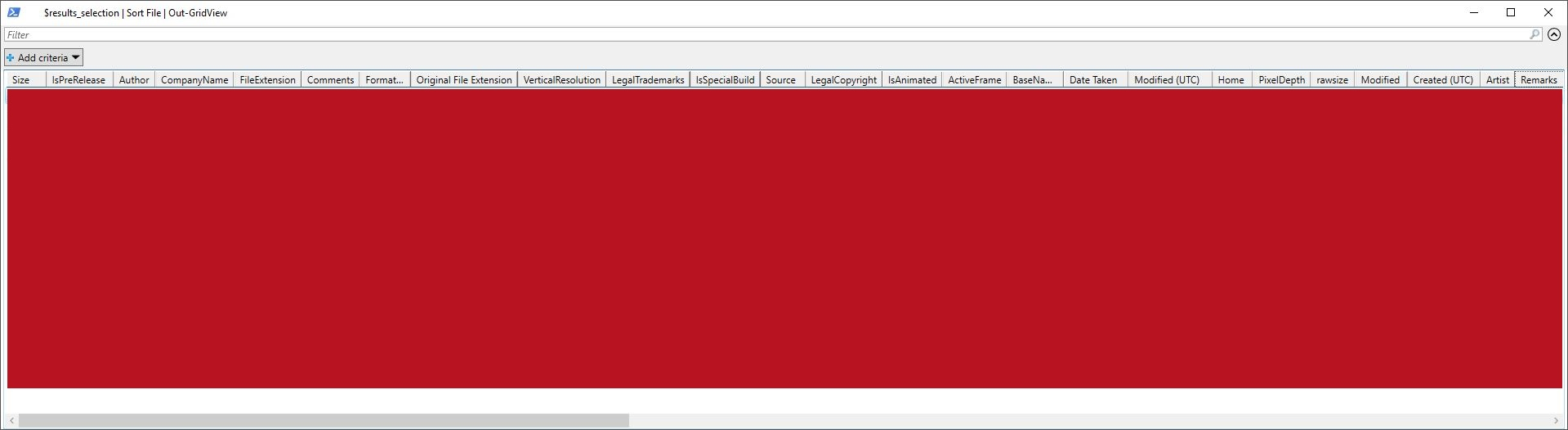| OS: | Windows | |
| Type: | A Windows PowerShell script | |
| Language: | Windows PowerShell | |
| Description: |
Get-ExifData reads digital image files and tries to retrieve EXIF data from them and write that info to a CSV-file (
The list of image files to be read is constructed in the command launching Get-ExifData by adding a full path of a folder (after
By default the CSV-file (
The other available parameters ( |
|
| Homepage: | https://github.com/auberginehill/get-exif-data
Short URL: http://tinyurl.com/ycbhtpba |
|
| Version: | 1.0 | |
| Sources: | Emojis: | Emoji Table |
| clayman2: | Disk Space (or one of the archive.org versions) | |
| Franck Richard: | Use PowerShell to Remove Metadata and Resize Images | |
| lamaar75: | Creating a Menu (or one of the archive.org versions) | |
| Twon of An: | Get the SHA1,SHA256,SHA384,SHA512,MD5 or RIPEMD160 hash of a file | |
| Gisli: | Unable to read an open file with binary reader | |
| Fred: | select-object | where | |
| Downloads: | For instance Get-ExifData.ps1. Or everything as a .zip-file. | |
| 📐 |
|
|---|---|
|
| ➡️ |
|
|||||||||
|---|---|---|---|---|---|---|---|---|---|---|
|
Default values:
|
|
|
|
| 📖 | To open this code in Windows PowerShell, for instance: | ||||||||||||||||||||||||||||||||||||
|---|---|---|---|---|---|---|---|---|---|---|---|---|---|---|---|---|---|---|---|---|---|---|---|---|---|---|---|---|---|---|---|---|---|---|---|---|---|
|
|||||||||||||||||||||||||||||||||||||
| Bugs: | Bugs can be reported by creating a new issue. | |
| Feature Requests: | Feature request can be submitted by creating a new issue. | |
| Editing Source Files: | New features, fixes and other potential changes can be discussed in further detail by opening a pull request. |