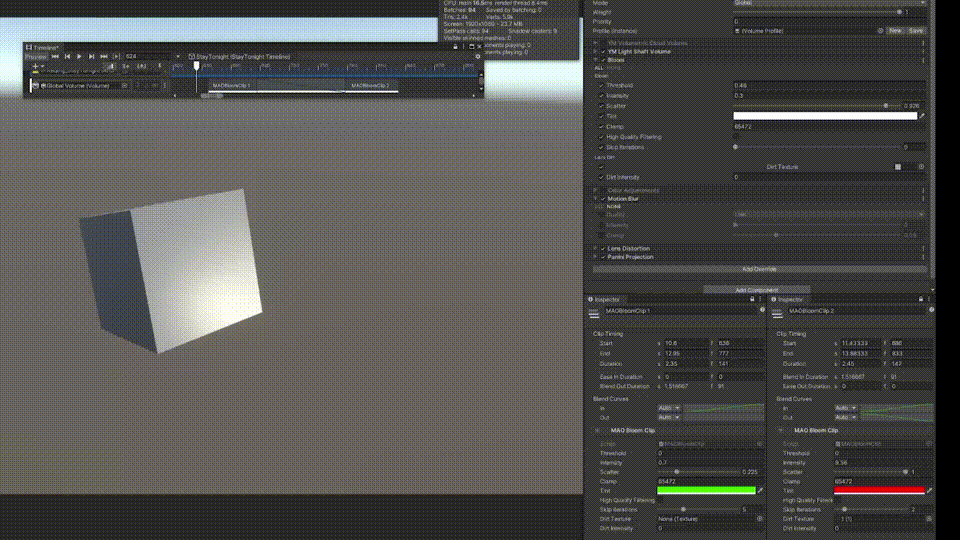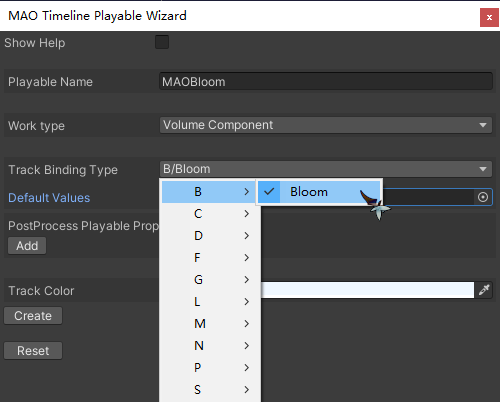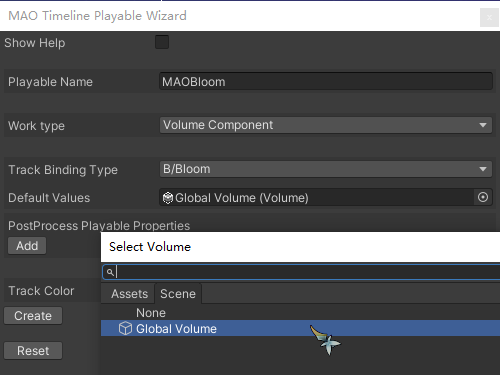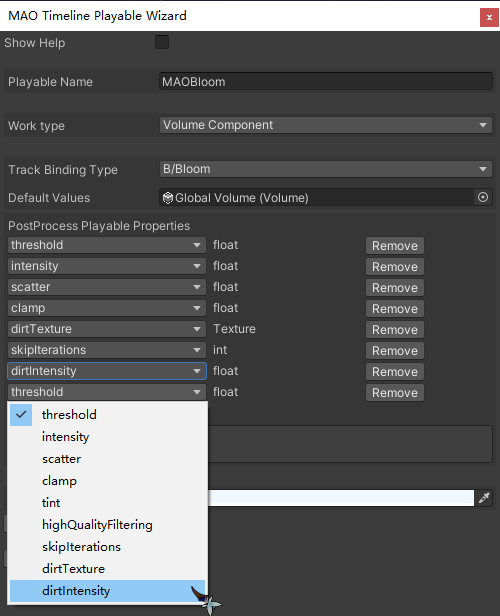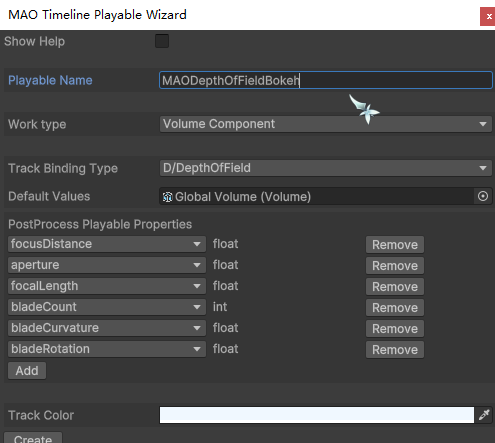English | 中文
Some extensions for Unity Timeline.
You can edit Volume or GameObject's properties in the Timeline more easily without writing code,
or help you quickly develop prototypes.
At present, there are some extensions to the original post-processing volume of Unity URP, which are used to dynamically adjust the volume in the timeline
It can be directly imported into the project for use, or quickly expand through the "MAO Timeline playable Wizard" tool.
FloatParameterIntParameterBoolParameterVector2ParameterVector3ParameterVector4ParameterColorParameterTextureParameter
Enum(Example:Film Grain's Type, Motion Blur's Quality, Tonemapping's Mode)LayerMaskParameterFloatRangeParameterRenderTextureParameterCubemapParameterObjectParameterAnimationCurveParameterTextureCurveParameter
- Open the Timeline window and create a new Timeline.
- Create a new Global Volume, add
TimelineExtensionVolumeSettingscomponent. - Add a new Track which starts with "MAO", such as
MAOBloom. - Set TrackBinding to the
TimelineExtensionVolumeSettingscomponent. - Add a new Clip to the Track, edit properties in the Clip or mix with other Clips.
- VolumeAccessType:
Profile: Access a copy of the profile, which will not affect the original volume profile file (but if you adjust the Volume property through Timeline in Editor mode and then manually adjust it, this modification cannot be saved)Shared Profile: Access a reference to the profile, which will directly affect the originalvolume profile. The settings cannot be reset after exiting play mode
Tip
It is recommended to use Shared Profile in Editor mode and Profile in Play mode.
If you need to use this switching method, you can check AutoSwitchType in TimelineExtensionVolumeSettings
For more information, please refer to Unity Documentation
This is a tool that can quickly generate Timeline extensions for you.
It can directly obtain all classes which under current AppDomain and get the required fields through reflection.
You no longer need to fill in manually.
-
You can find it in the menu bar
Window/MAO Timeline Playable Wizard -
Switch
WorkTypeto VolumeComponent, select theTrack Binding Type -
Set
Default Valuesto the Volume -
Add the properties
-
Finally, click
Create, wait for the compilation to complete and start enjoying~
You can find it inAssets/TimelineExtensions
Important
The Enum type is currently not supported. When you need it (such as Gaussian or Boken's DOF), it is recommended to create it in the following way.
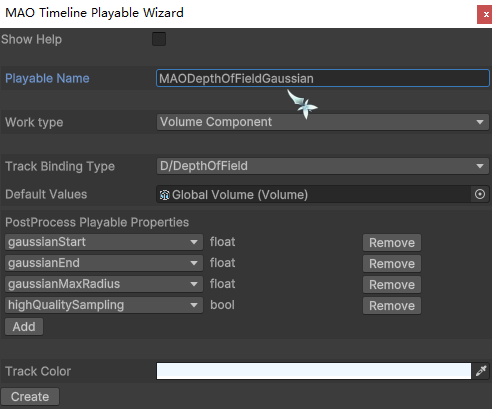
- Add attributes like
[Range()],[Min()],[Max()]to the properties of the Clip. - Optimize attribute adding method in "MAO Timeline Playable Wizard".
- Add support for more parameters.
- Support high-level settings such as
Blend Curves,Easing-in and Easing-out.