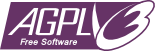Cube Auto UV is a script for the Godot Engine that automatically adjusts the UV coordinates of a cube mesh based on its parent's scale. This feature is particularly useful when working with cubes that are stretched or scaled unevenly, as it ensures that the texture applied to the cube does not become distorted but rather repeats seamlessly.
The script cube_auto_uv.gd extends the Node class in Godot Engine. It provides parameters to control which axes (x, y, z) should have their UV coordinates adjusted. By default, all axes are enabled for adjustment.
When the _ready() function is called, the script automatically adjusts the UV coordinates of the cube mesh according to the scale of its parent node. This ensures that the texture remains consistent even when the cube is stretched or scaled.
- Attach the
cube_auto_uv.gdscript to a node in your scene hierarchy. - Set the
parentproperty to theNodePathof the parent node that contains the cube mesh. - Set the
meshproperty to theNodePathof the cube mesh node. - Optionally, you can control which axes (x, y, z) should have their UV coordinates adjusted by setting the corresponding boolean variables (
x_axis,y_axis,z_axis). - Ensure that the material applied to the cube mesh has its UV1 scale set to
Vector3(3, 2, 1)to match the adjusted UV coordinates. - Consider setting the size of the cube mesh to
Vector3(1, 1, 1)if the default size ofVector3(2, 2, 2)does not fit your requirements.
An example usage of Cube Auto UV would be creating a long and high wall from a single cube by stretching it without needing to arrange many cubes manually.
Check out the cube_example.tscn file for an example of how to use the Snap to Grid Tool with a cube mesh.
This program is Free Software: You can use, study share and improve it at your will. Specifically you can redistribute and/or modify it under the terms of the GNU Affero General Public License as published by the Free Software Foundation, either version 3 of the License, or (at your option) any later version.