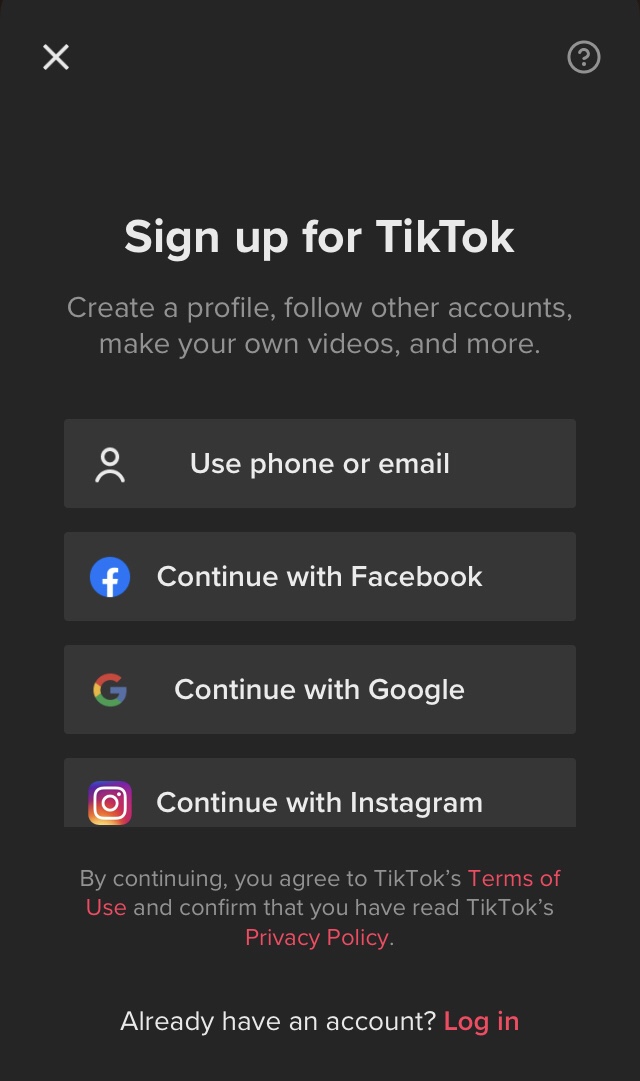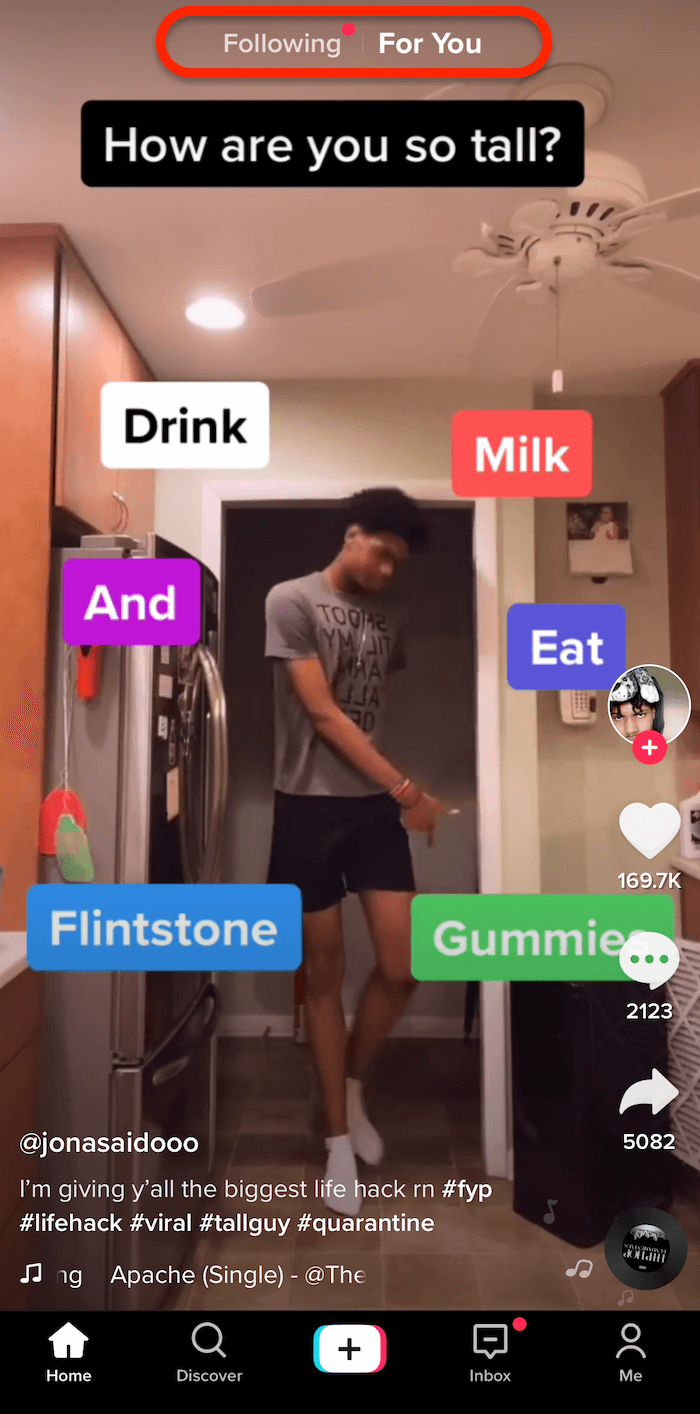TikTok is one of the most common apps worldwide at the moment. Images of people dancing, lip-syncing, performing stunts, and acting out comedy skits are filled with it. You won't want to stop after scrolling through only a few videos.
If you're just watching or someone who plans on creating videos yourself, you'll need to know how to operate the TikTok app! This tutorial is beginner friendly, so if you want to become an expert user on TikTok follow along down below!
When you first download the app it will take you to a page that says 'Sign up for TikTok'. TikTok gives you several options to go about this, you can sign up via Google, Instagram, Facebook login information, or simply just by using your cellphone number or email.
Everyones TikTok account is set to public by defalut, and in order to switch to a private account you would go to the app's settings and click private.
From your profile ('Me' in the bottom right corner), you'll click the three dots in the top right corner of the screen. Go to Privacy, and then click switch to Private Account. By making your account to private, other users can't follow you nor view your content unless you approval.
You can control other settings from here as well such as allowing others to find you, how can see your comment, react, messaage, or download your content.
Go to the '+' which is located in the moddle of the botton tool bar. Now a recording screen should pop up and you have two options.
- Record your video through TikTok
- Select 'Upload' to upload a video in your photo gallery.
- You can also add effects and set a timer at this time.
When you open the app by default the 'Home' tab should pop up. Above this tab you should see 'Following" and ' For You' printed at the top of the screen. The Following tab is for the users that you following, TikTok tries to give you the current and recent content of the users that you follow but their older content will appear as well. The For You page is the landing page when users open the app. Here you will find populated by a recommendations of content that you may like.
Go to your profile and select the video you want to delete. There should be three dots on the right hand side of the screen to bring up a menu. If you go through the bottom selection options, delete should be an option.
If you dont want to delete but dont want anyone to see the video. You go to the three dots again but this time you would selcet Privacy Settings. Where it says 'Who can watch this video' select 'Private' or 'Friends' if you wanty just your friends to view the video.
- You can dowload any video whether its your video or someone elses you can download ann share if the user allows it (Which is in their settings).