Check the Project Page: https://FlorianKempenich.github.io/The-Gate/
- Simple, secure, configurable
- Usage
- Create your rules -
services.conf - Setup
- Configuration Examples
- Extra: Generating certificates with Let's encrypt and
certbot
The Gate is a quick to deploy entry gate for your server.
It provides a single HTTPS endpoint that redirects to your services.
Securely serve multiple services from one single entrypoint.
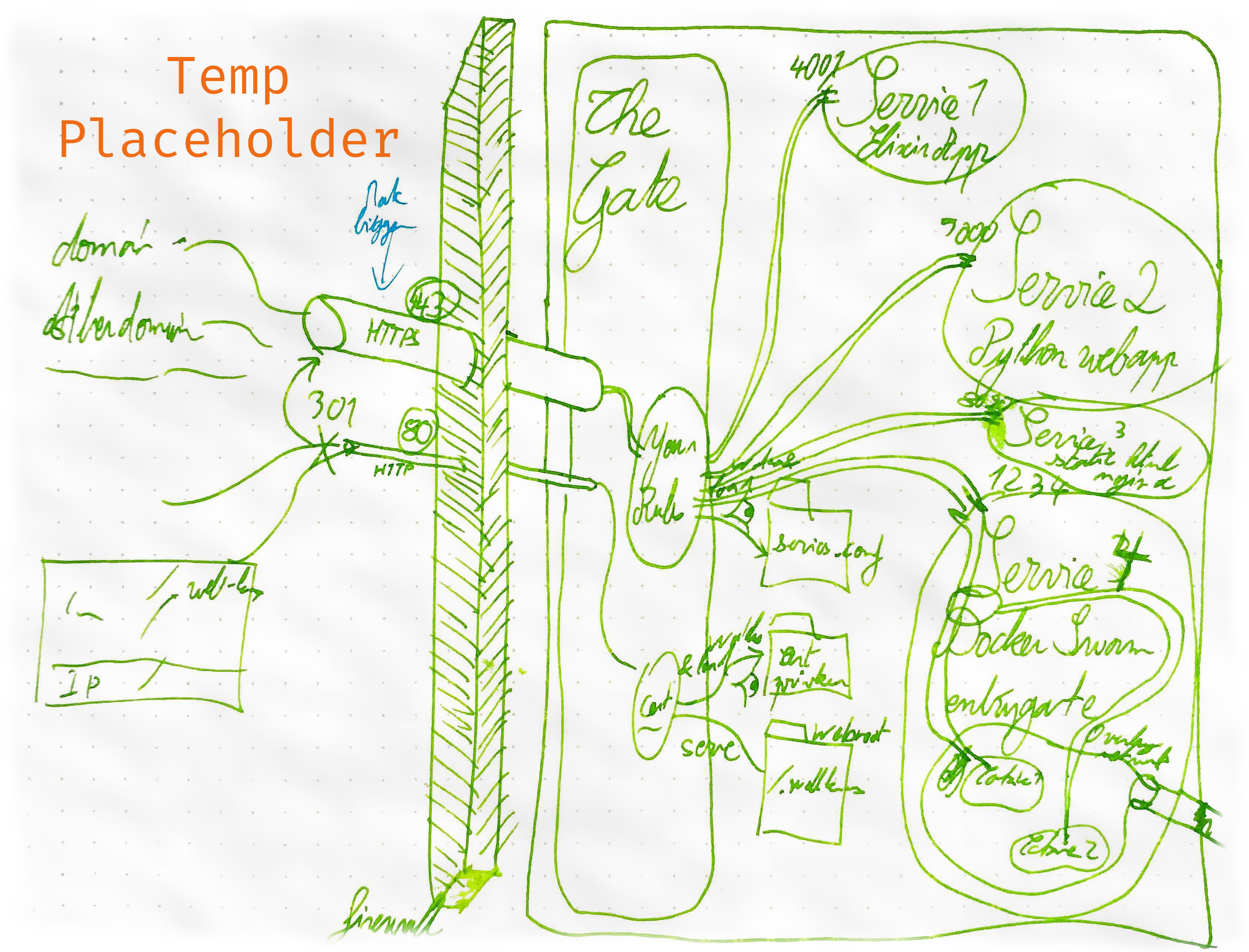
- Just
upand all your services are securely available. - All the configuration is dynamically loaded, no restart needed.
- All
HTTPconnections are redirected toHTTPS - Provide the certificates and they'll be loaded automatically
- No certificates but would like to
upThe Gate?
No problem, The Gate generates its own self-signed certificates in case it can not find yours.
Your certificates will be loaded the moment they are available - No idea how to provide certificates?
Check out the dedicated section at the end: Generating certificates with Let's encrypt andcertbot
- Want to serve one service per domain? No problems!
- Want to serve different services depending on the url path? No problem!
- Be creative...
- It serves a static directory under
www.yourdomain.com/.well-known/ - No setup, just
upand that directory is served.
Once the initial setup is done, start up The Gate:
thegate upYou can now edit your redirection rules in the services.conf, and update the certificates.
- Certificates:
If no certificates were available at the given location, The Gate generates it own temporary self-signed certificates. Simply override them with your own, and The Gate will load them up. No restart needed. services.conf:
Same as the certificates, No restart needed. Simply edit the rules, and the new rules will be reloaded.
Before using The Gate:
- Install the lightweight command-line tool
- Set up the requirements.
- Create your Rules
To turn The Gate off:
thegate down
The main configuration of your services is in the services.conf file.
This file defines:
- All the Services served by
The Gate - The Rules on how to serve them
The syntax is the same as a regular nginx configuration file.
But only the services are defined here.
This file will then be automatically included in the base
nginxfile.
/!\ Each service needs to include services.base.conf /!\
/!\ Each service needs to include services.base.conf /!\
/!\ Each service needs to include services.base.conf /!\
server {
include services.base.conf;
### REST OF THE CONFIGURATION ###
}services.base.conf already includes everything needed for a https connection.
listen 443 ssl;
ssl on;
ssl_certificate PATH_TO_YOUR_CERTIFICATE;
ssl_certificate_key PATH_TO_YOUR_PRIVKEY;Example services.conf file:
server {
include services.base.conf;
server_name professionalbeginner.com;
location / {
proxy_pass http://127.0.0.1:2000;
}
}See the Configuration Examples for more examples.
To install The Gate, simply run this command:
sudo curl -s https://raw.githubusercontent.com/FlorianKempenich/The-Gate/master/thegate -o /usr/bin/thegate && sudo chmod +x /usr/bin/thegate
Then create a configuration file at ~/.thegateconfig.
The configuration file is used to specify the location of the requirements on the HOST machine.
Example .thegateconfig file:
DIR_CONFIG=/https/config/
DIR_WEBROOT=/https/webroot/
DIR_CERTIFICATES=/https/letsencrypt/
FILE_CERT=./live/professionalbeginner.com/fullchain.pem
FILE_PRIVKEY=./live/professionalbeginner.com/privkey.pem
Read about the .thegateconfig different variables in the Requirements section.
See the Configuration Examples for more examples.
Note:
.thegateconfigis the only configuration that is not reloaded on change.
Uninstall:
The install command will download the executable forthegatein/usr/bin/thegateand make it executable. To remove The Gate:sudo rm -f /usr/bin/thegate
The Gate only needs 4 elements, for the magic to happen:
Configuration directory: The Heart of The Gate |services.confCertificate base directoryCertificate&PrivKeyfile namesWebroot directory: From where to serve static content.
This directory holds the most important configuration part of The Gate: You Rules
You redirection rules are configured in a file called services.conf. To know more about how to setup your redirections rules, check the dedicated section: [Create your rules - services.conf(#create-your-rules---servicesconf)
The configuration directory is the location where your services.conf is located on the Host machine.
That directory will be mounted on The Gate, and every configuration change will be automatically reloaded. No need to restart ;)
To serve traffic to your domains via HTTPS The Gate needs to have access to your SSL certificates and private key.
The certificate base directory is where these two files are located on the Host machine.
The certificate and private key filenames are pretty self-explanatory. The filenames are relative to the certificate base directory.
Ex:
If your folder structure is as follow:https └── certificates ├── my_cert.pem └── my_privkey.pemThen your configuration should be:
DIR_CERTIFICATES=/https/certificates FILE_CERT=./my_cert.pem FILE_PRIVKEY=./my_privkey.pemAnother example of a valid configuration for that folder structure would be:
DIR_CERTIFICATES=/https FILE_CERT=./certificates/my_cert.pem FILE_PRIVKEY=./certificates/my_privkey.pem
In the case the certificate and/or private key files are actually symlinks, both the symlink and the actual file must be present in the certificate_base_dir
An example of that scenario is presented in the complete configuration example: Certificates from Let's encrypt
This folder can be any directory on the host machine.
Static content will be served under yourdomain.com/.well-known through HTTP / port 80.
XXX/.well-knownis the only path accessible throughHTTP, all other traffic is automatically redirected toHTTPS/ port443
This is especially useful to host certificates challenges from Let's encrypt / certbot.
For more information see: Generating certificates with Let's encrypt and certbot
Note:
Static content at the base of the directory will not be accessible. This is to keep the 1-1 relation between thewebrootdirectory, and theurl.
In other words to make a file available, saymy_file.txt, underyourdomain.com/.well-known/my_file.txt: The file needs to be in a folder.well-knowninside thewebrootdirectory.webroot └── well-known └── my_file.txtAdditionally, a file placed at the root of
webrootwill not be accessible.webroot ├── file_not_accessible.txt └── well-known └── my_file.txt
2 web application running on different ports.
We want to expose each application under its own domain name.
- professionalbeginner.com --REDIRECT-TO--> Application running on port `1234`
- floriankempenich.com --REDIRECT-TO--> Application running on port `8888`
Certficates are static and stored in the same folder.
https
├── certificates
│ ├── my_certificate.pem
│ └── my_private_key.pem
├── servicesconfig
│ └── services.conf
└── webroot
DIR_CONFIG=/https/servicesconfig/
DIR_WEBROOT=/https/webroot/
DIR_CERTIFICATES=/https/certificates/
FILE_CERT=my_certificate.pem
FILE_PRIVKEY=my_private_key.pem
server {
include services.base.conf;
server_name professionalbeginner.com;
location / {
proxy_pass http://127.0.0.1:1234;
}
}
server {
include services.base.conf;
server_name floriankempenich.com;
location / {
proxy_pass http://127.0.0.1:8888;
}
}In this scenario, only one web app is running.
We want to expose it using certificates generated by Let's encrypt.
professionalbeginner.com --REDIRECT-TO--> Application running on port `1234`
Certificates from Let's encrypt need to be renewed every 90 days.
To facilitate that, Let's encrypt uses a particular folder structure and certificates are accessed through symlinks.
Let's encrypt folder structure:
/etc/letsencrypt
├── accounts
│ └── acme-v01.api.letsencrypt.org
│ └── directory
│ └── cb3660c15be23b89e048d04b0530379e
│ ├── meta.json
│ ├── private_key.json
│ └── regr.json
├── archive
│ └── professionalbeginner.com
│ ├── cert1.pem
│ ├── chain1.pem
│ ├── fullchain1.pem
│ └── privkey1.pem
├── csr
│ └── 0000_csr-certbot.pem
├── keys
│ └── 0000_key-certbot.pem
├── live
│ └── professionalbeginner.com
│ ├── cert.pem -> ../../archive/professionalbeginner.com/cert1.pem
│ ├── chain.pem -> ../../archive/professionalbeginner.com/chain1.pem
│ ├── fullchain.pem -> ../../archive/professionalbeginner.com/fullchain1.pem
│ ├── privkey.pem -> ../../archive/professionalbeginner.com/privkey1.pem
│ └── README
└── renewal
└── professionalbeginner.com.conf
This folder configuration can totally be in a different folder than our Webroot and Service configuration folders.
/thegate
├── servicesconfig
│ └── services.conf
└── webroot
/etc/letsencrypt
|...
Remember, the only constraint when using
symlink. Both thesymlinkand thefilemust be contained in theDIR_CERTIFICATESbase directory.
DIR_CONFIG=/thegate/servicesconfig/
DIR_WEBROOT=/thegate/webroot/
DIR_CERTIFICATES=/etc/letsencrypt/
FILE_CERT=./live/professionalbeginner.com/fullchain.pem
FILE_PRIVKEY=./live/professionalbeginner.com/privkey.pem
server {
include services.base.conf;
server_name professionalbeginner.com;
location / {
proxy_pass http://127.0.0.1:1234;
}
}Using Let's encrypt and certbot it is super easy to get free SSL certificates.
There are multiple ways to use certbot, the tool used to request these certificates, but thanks to The Gate it is now easier than ever.
Six simple steps:
-
Configure the location where the certificates will be stored.
By default certificates are stored under/etc/letsencrypt/live/YOURDOMAIN/, and aresymlinkto files located in/etc/letsencrypt/archive/YOURDOMAIN/
The filenames arefullchain.pemandprivkey.pemfor the certificates and private key respectively.
A correct.thegateconfigwould be:DIR_CERTIFICATES=/etc/letsencrypt/ FILE_CERT=./live/YOURDOMAIN/fullchain.pem FILE_PRIVKEY=./live/YOURDOMAIN/privkey.pem # Also set the rest of the configuration # DIR_CONFIG=Where `service.conf` is located # DIR_WEBROOT=Webroot directoryRead more about it in the Let's Encrypt folder structure section and on the official website of the
certbottool -
Start up The Gate
thegate upThe Gate will start serving your services, thanks to a self-signed auto-generated certificate. But more importantly, The Gate will serve static content on the
DIR_WEBROOT.
TheDIR_WEBROOTwill be used bycertbotto place the certificates challenges. -
Delete the temporary certificates
To have a service up and running as quick as possible, The Gate generates its own self-signed certificates if it cannot find existing ones.
Before generating new certificates, we need to delete the existing ones.rm -rf /etc/letsencrypt/live/YOURDOMAINIf not, when noticing an existing directory,
certbotwill assume the certificates already exist for this domain and skip the generation. -
Install
certbotsudo apt-get update sudo apt-get install software-properties-common sudo add-apt-repository ppa:certbot/certbot sudo apt-get update sudo apt-get install certbot -
Run
certbotusing thewebrootpluginsudo certbot certonly --webroot \ -w DIR_WEBROOT \ -d professionalbeginner.com \ -d www.professionalbeginner.com \ -d anotherdomain.netDIR_WEBROOTis the directory to The Gate in.thegateconfig.
Read more about the webroot directory in the dedicated section: Webroot directory: From where to serve static content. -
Set a
cronjob to automatically renew the certificates
Add acronorsystemdjob which runs the following:certbot renew -
Enjoy
HTTPS
After the certificate generation was completed in step 3, The Gate automatically reloaded the new certificates. Also each time the certificates will be renewed, they will be automatically reloaded by The Gate.
You can now access your domains through HTTPS
To learn more about certbot and Let's encrypt, head over to their website:
