-
Notifications
You must be signed in to change notification settings - Fork 63
New issue
Have a question about this project? Sign up for a free GitHub account to open an issue and contact its maintainers and the community.
By clicking “Sign up for GitHub”, you agree to our terms of service and privacy statement. We’ll occasionally send you account related emails.
Already on GitHub? Sign in to your account
insert on ubuntu18.04 #46
Comments
Sign up for free
to join this conversation on GitHub.
Already have an account?
Sign in to comment
之前说有机会就说下Linux下如何搭建C#版的交互编程,今天写篇文章还债^_^
Win下比较简单,可以自己看官方文档https://github.com/zabirauf/icsharp/wiki/Installation下面逆天带搭建搭建下Linux下的环境(官方方法有问题)
CSharp交互式编程
1.安装mono部分组件
先看看官方仓库,如果你不是Ubuntu的自己切换下源

安装mono部分组件,写段shell脚本,然后bash installmono.sh 直接执行
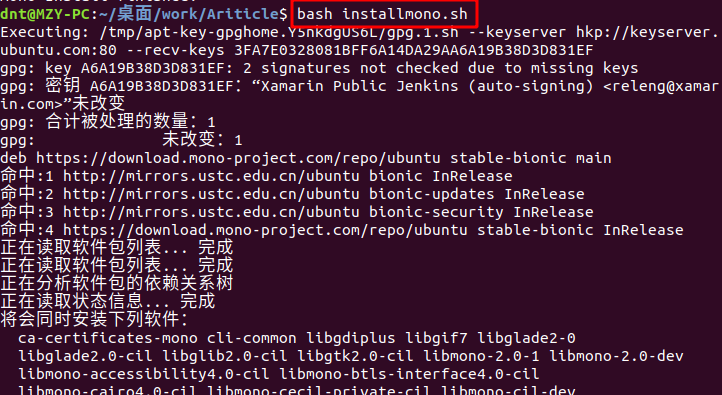
代码如下:
看到这个就代表安装完成了
2.安装Jupyter-notebook
这部之前说过了,你安装了conda之后什么都有了,可以参考之前我写的一篇文章:
Anaconda For Linux
3.环境配置
下载release包:
https://github.com/gyurisc/icsharp.kernel/releases/download/v1.0-beta/icsharp_kernel_v1.0.zip
然后移动到/opt/目录下(装软件一般都放这)

现在你可以运行icsharp了:
mono icsharp.exe4.编写代码
新建一个C#的ipynb文件
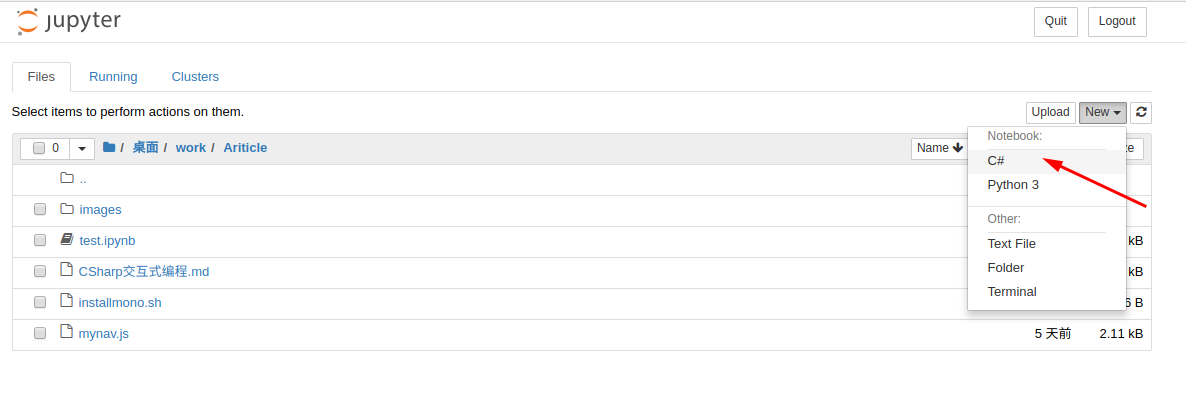
输入代码,shift+回车运行

其他的自己摸索摸索吧,先这样了~
The text was updated successfully, but these errors were encountered: