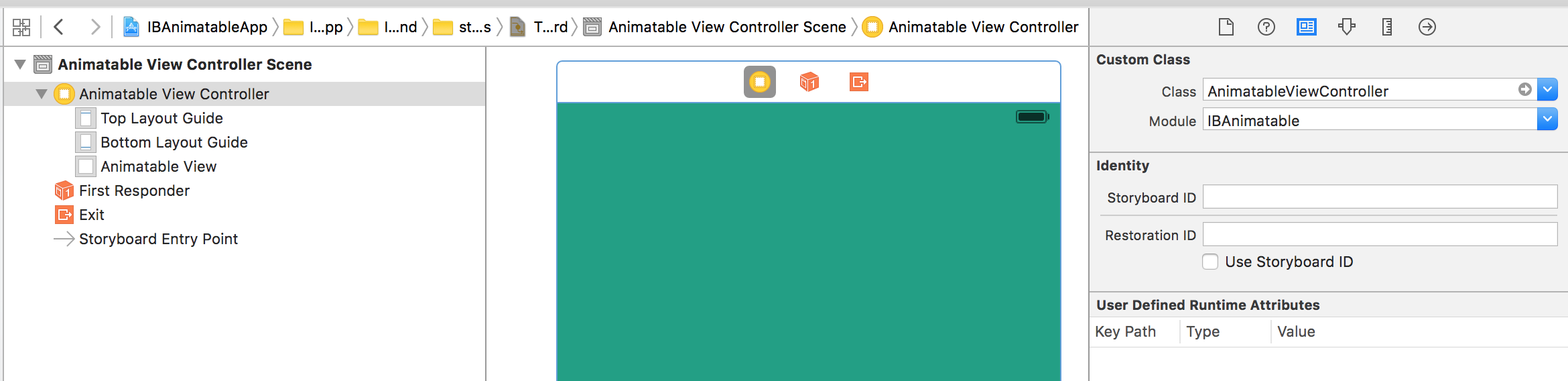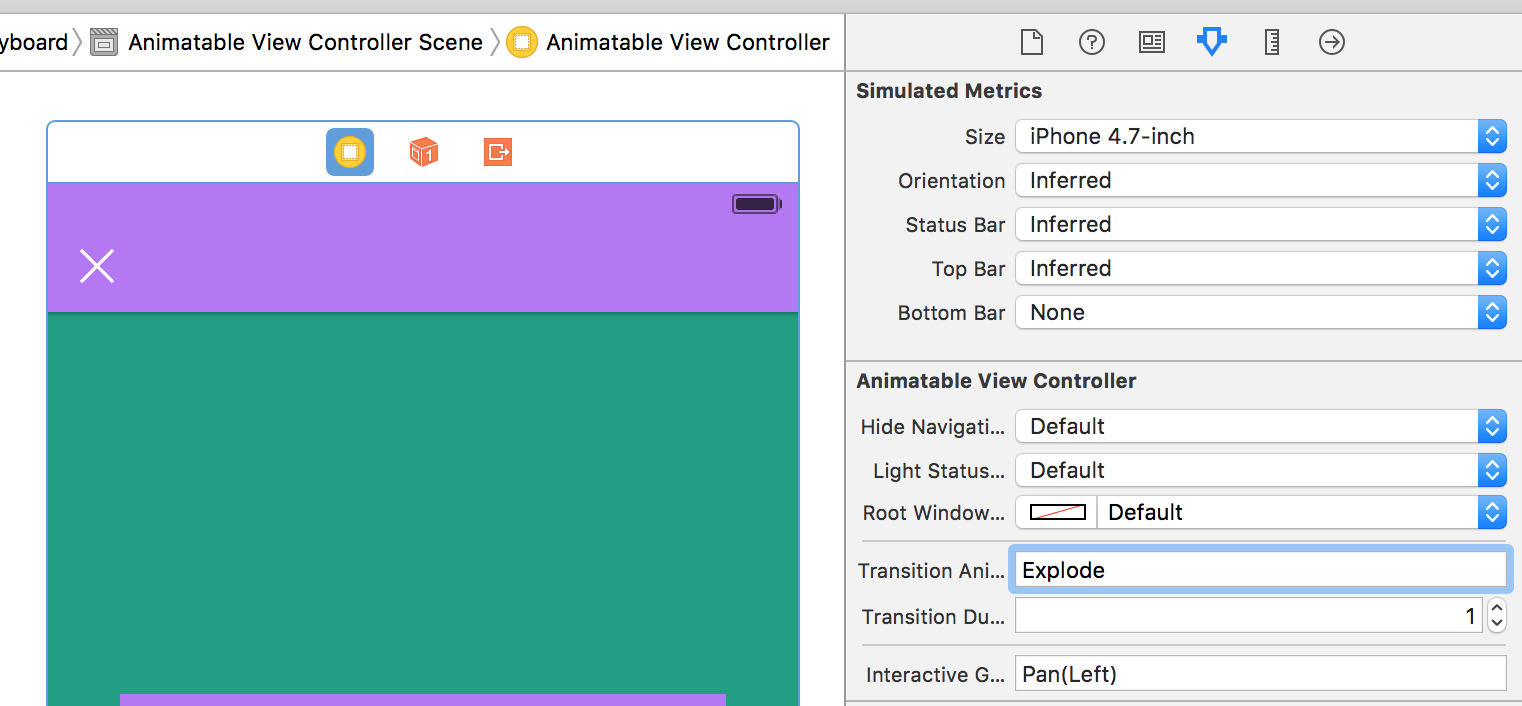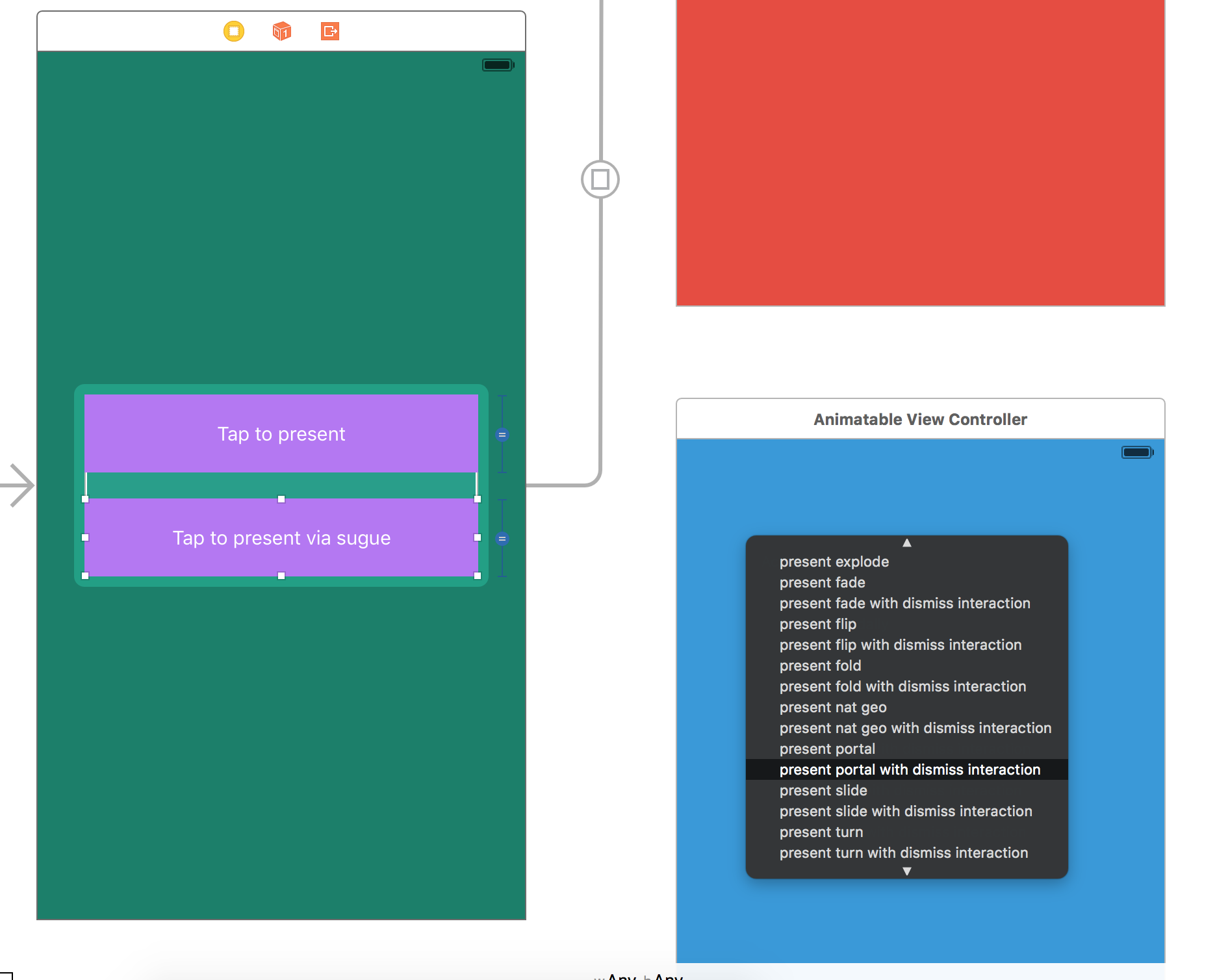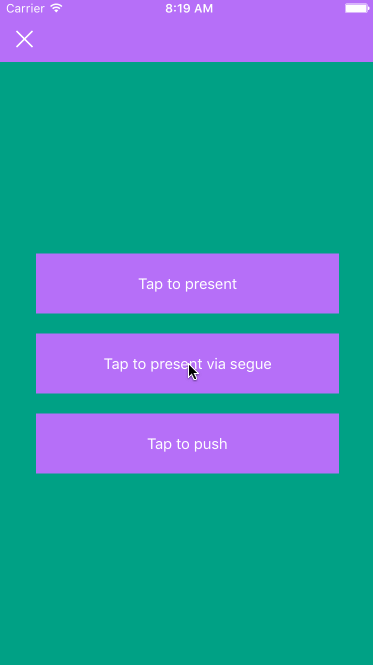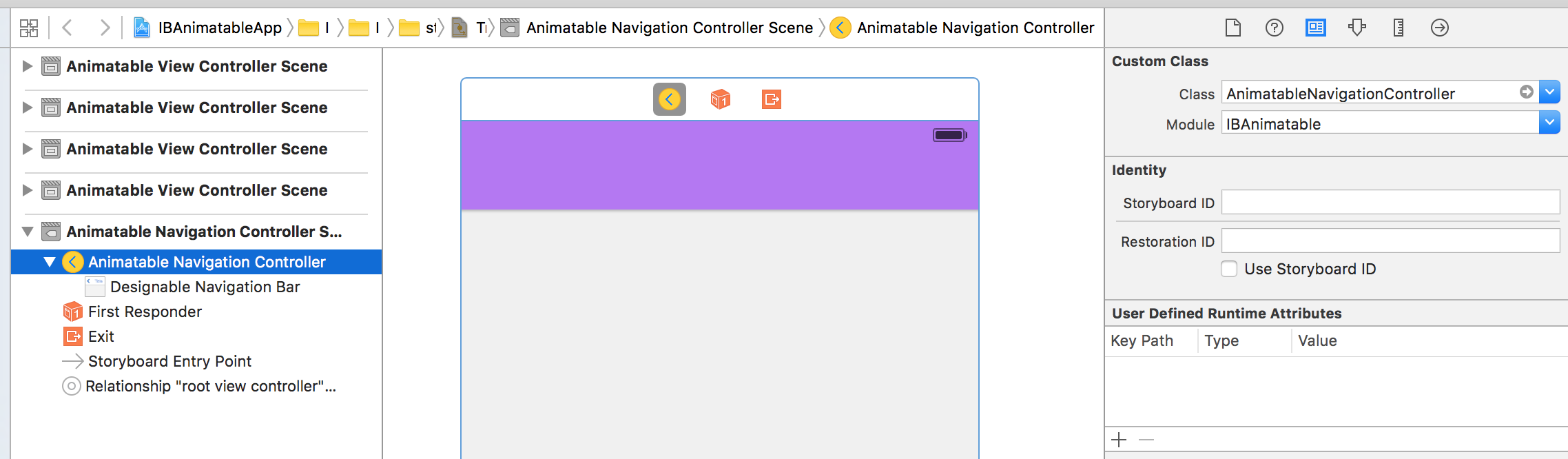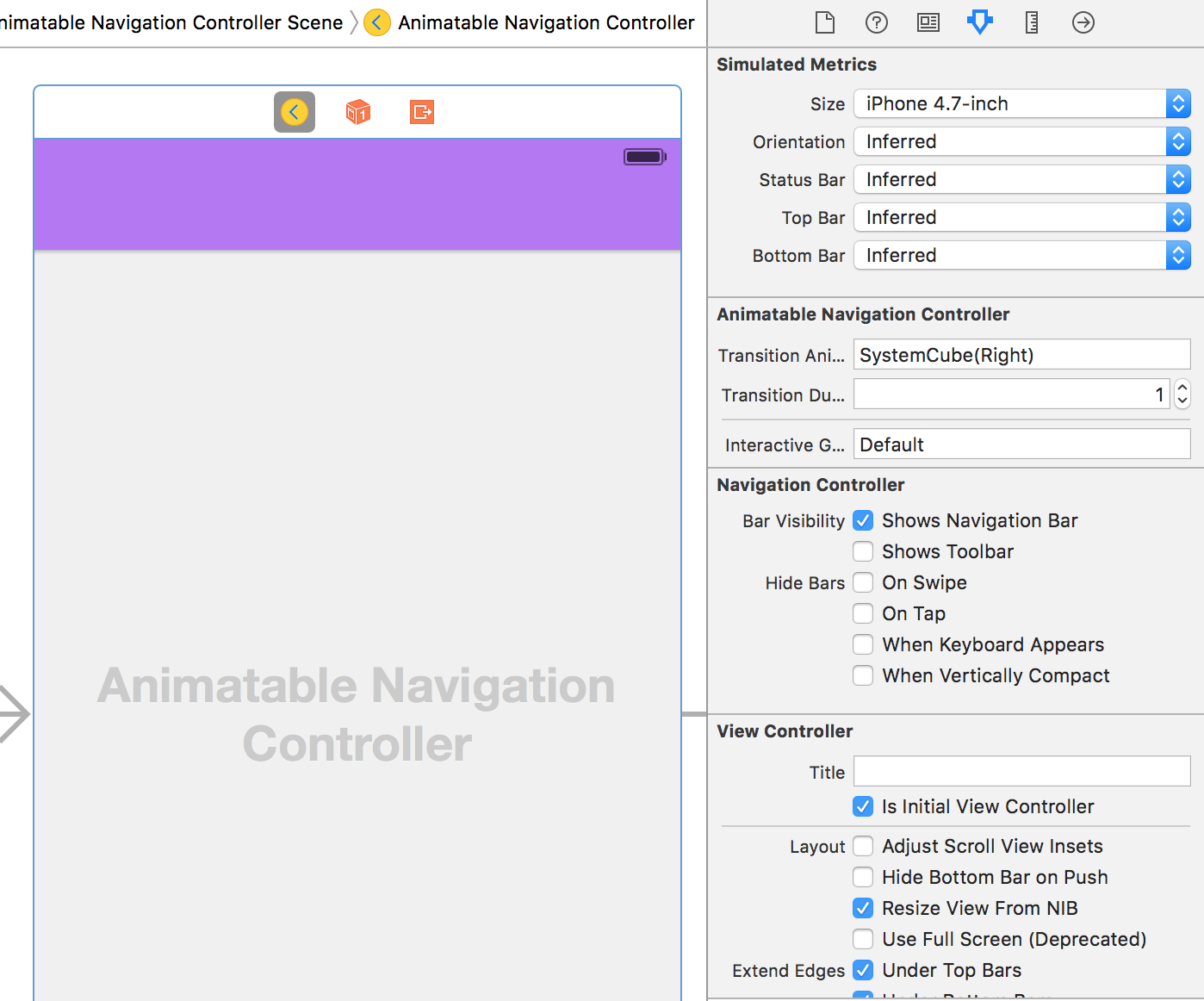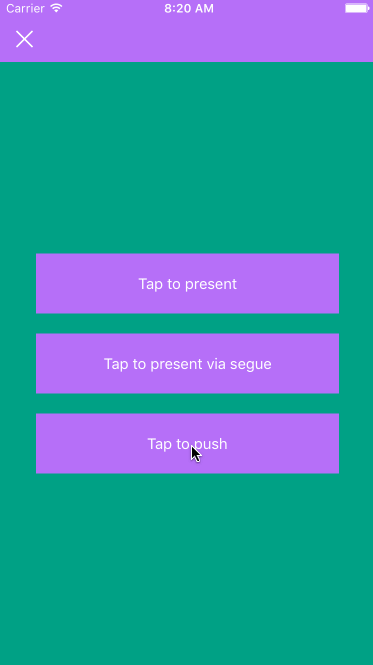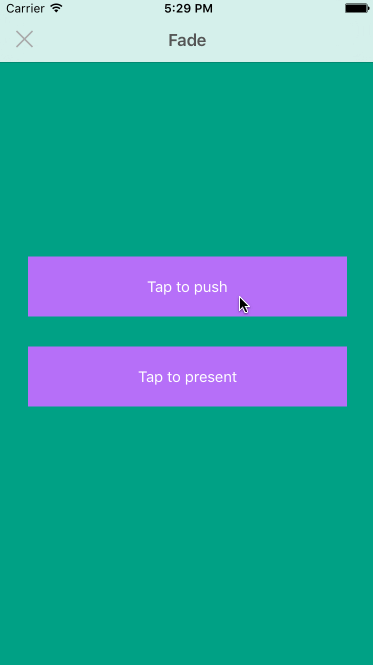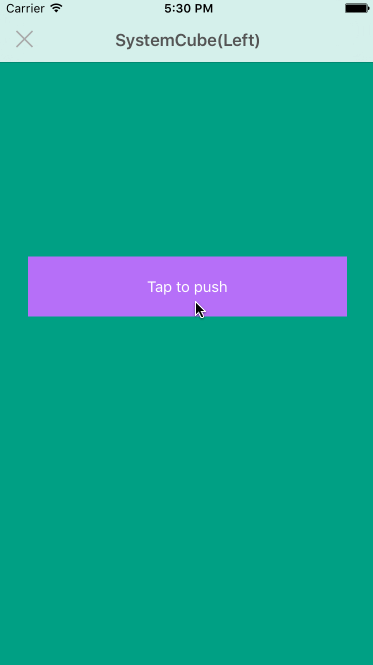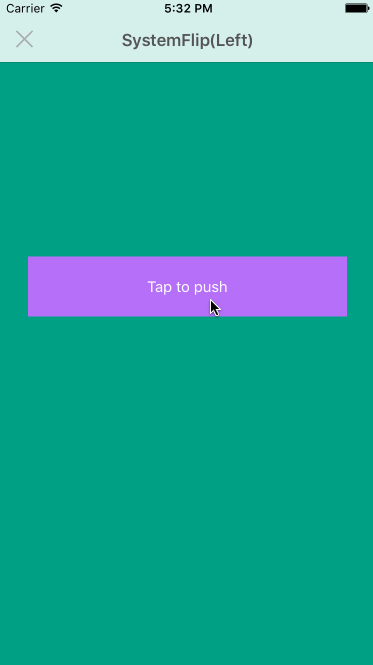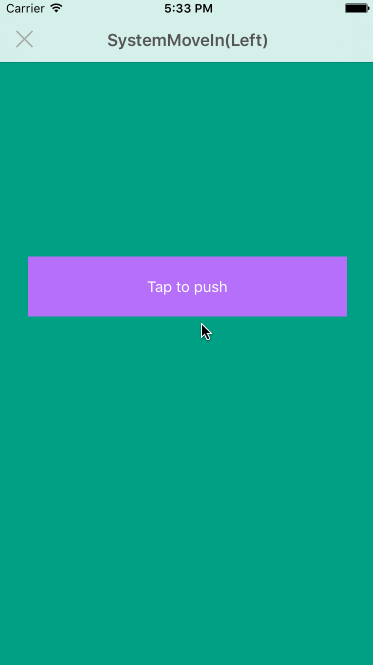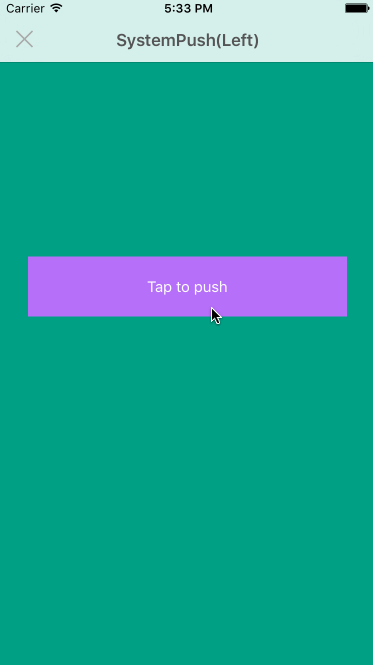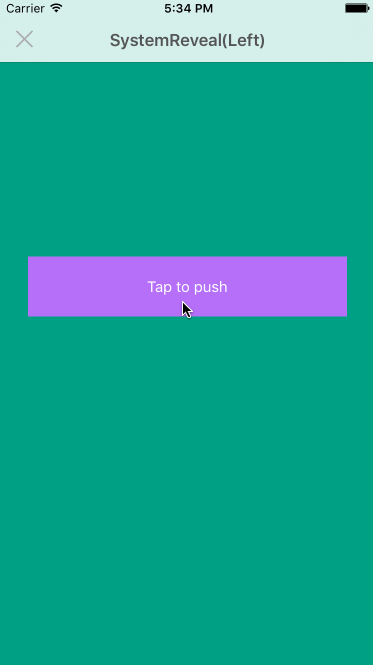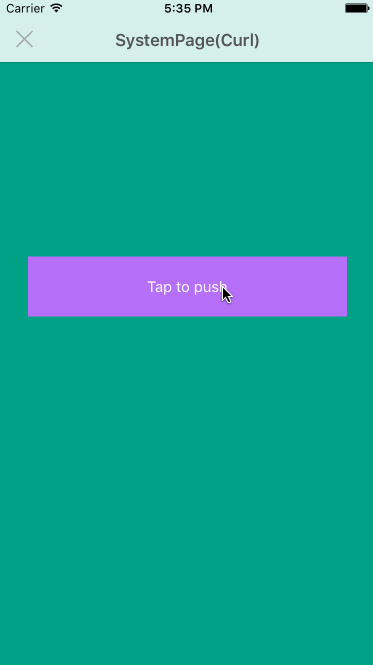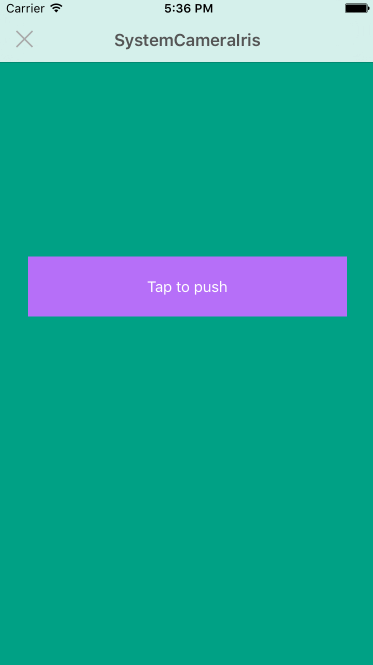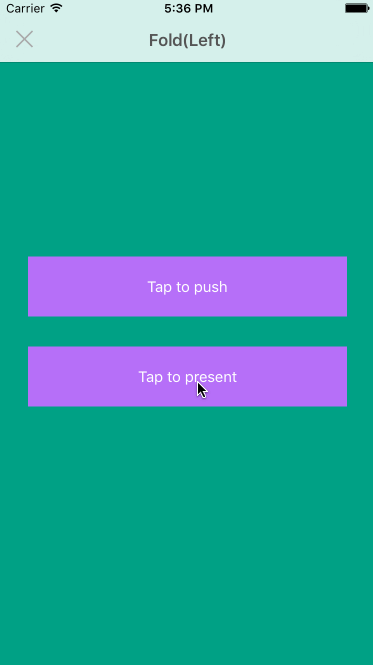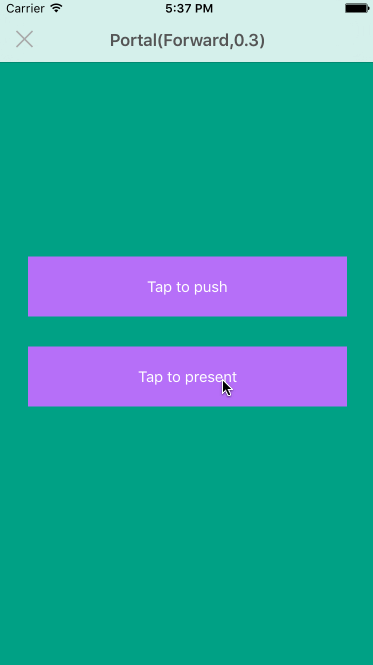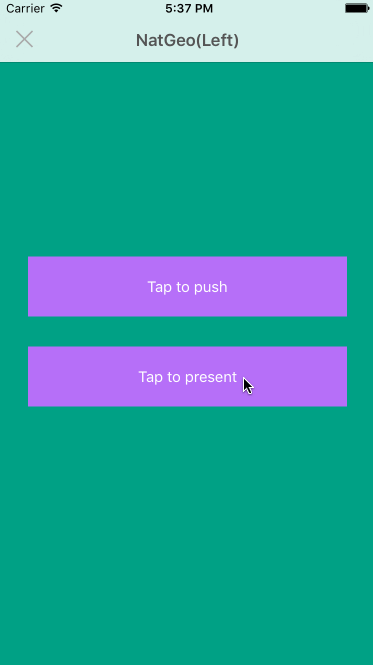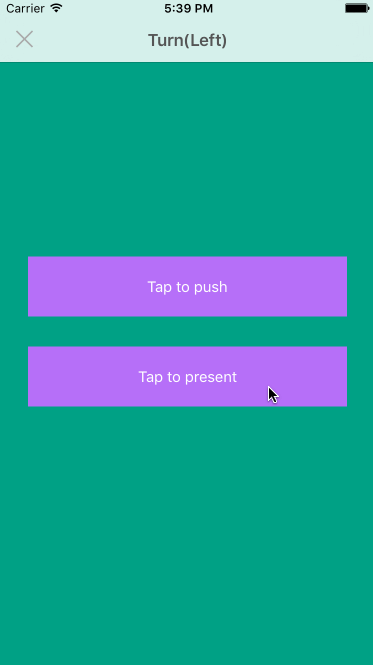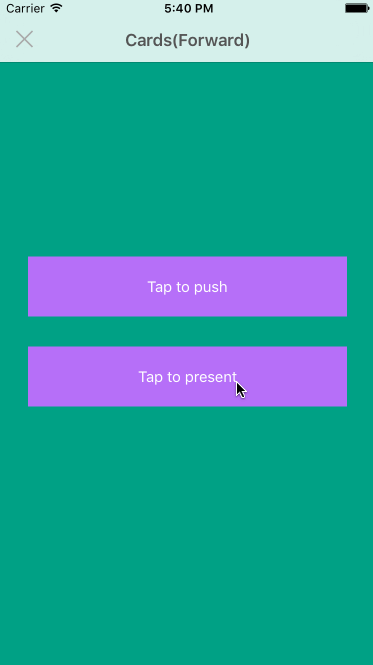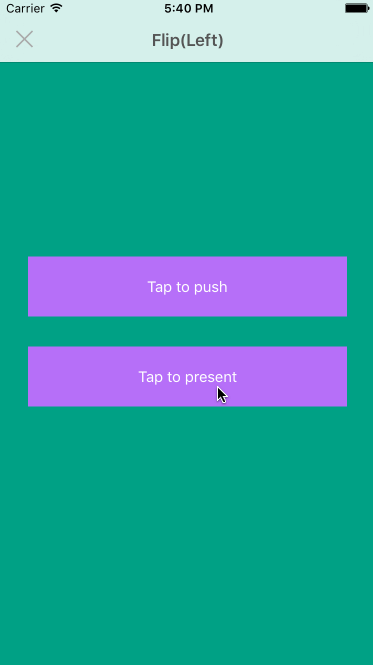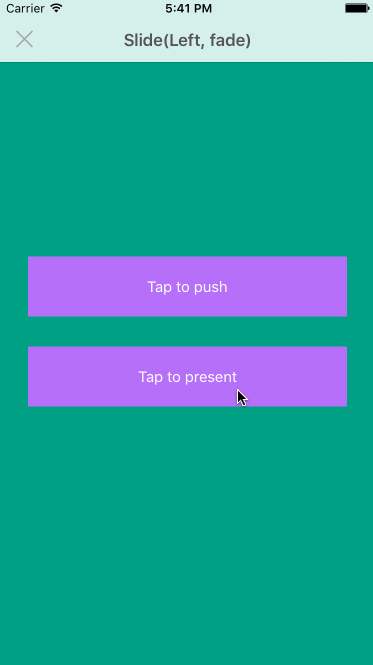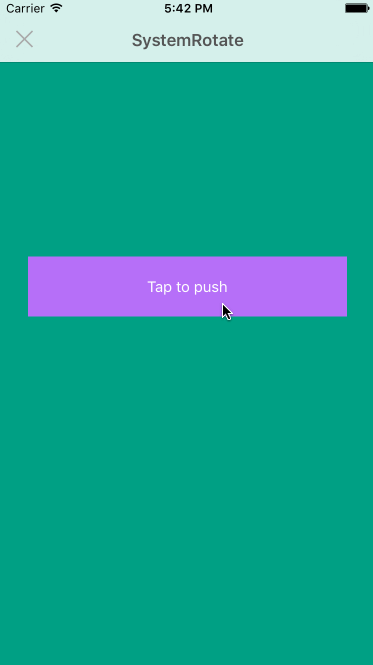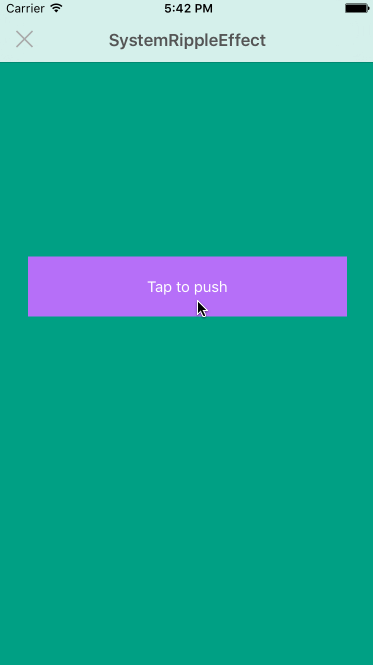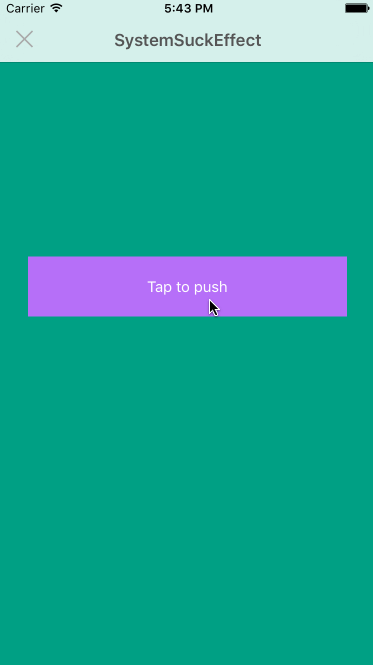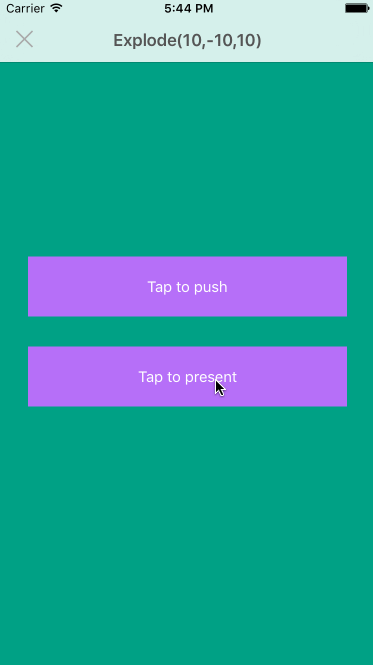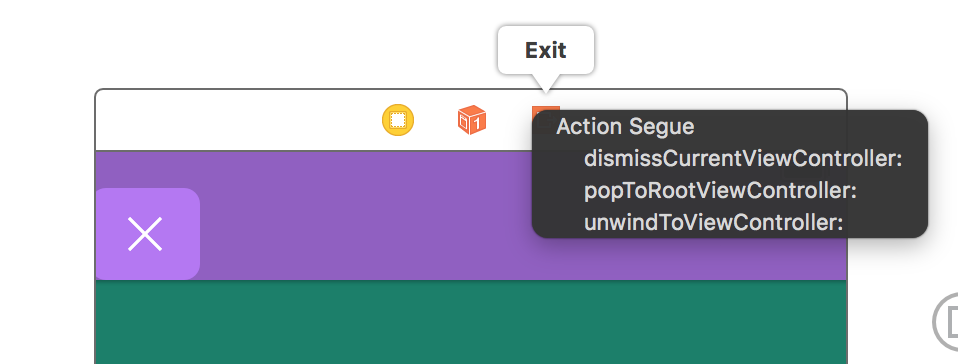How to design and prototype custom transition animation and gesture interaction in Interface Builder with IBAnimatable
For most of the non-trivial apps, they may have more than one Scene (ViewController). In that case, we need to support navigation. Interface Builder is a great to prototype navigation like presenting or pushing another ViewController from current ViewController. To improve the user experiences, we can display transition animation when navigating from one scene to another. May 30th, 2016 as of this writing, out of the box, Interface Builder only supports a small set of transition animations for Present e.g. "Cover Vertical" and "Flip Horizontal". With IBAnimatable we can configure custom transition animation and gesture interaction in Interface Builder. As of this writing, IBAnimatable is the first and the only one open source library supports those features.
There are two ways to configure Present transition in Interface Builder with IBAnimatable. The first one is to use AnimatableViewController
Firstly, select a UIViewController then configure the custom class to AnimatableViewController in Identity inspector ( )
)
Then we can configure Transition Animation, Transition Duration and Interactive Gesture properties in Attributes inspector ( ).
).
| Property | Description | Example |
|---|---|---|
| Transition Animation | The animation effect when Present or Dismiss a ViewController, you can find all supported transition animations in Transition Animators section. Please notices, The animators named with System*** do not support the Present transition. |
Fade for fade animation, some animator can support parameters, e.g. Portal(Forward) for portal forward animation, and Portal(Backward) for portal backward animation. |
| Transition Duration | The duration of the transition animation in seconds. The default value is 0.7 |
0.5 means half a second, 2 means two seconds |
| Interactive Gesture | The gesture used to Dismiss the ViewController, you can find all supported interactive gestures in Interactive Animators section. There is no gesture for Dismiss if it is unset (nil). Some Transition Animator has a default gesture, you can set this property to Default to use the default gesture. You can find all default gesture in Transition Animators |
Default for FadeAnimator is Pan(Horizontal) gesture which means pan horizontally. And Pinch(Close) means pinch close gesture. |
Once we configure those properties, ALL Transition (please notice it is all, including Present and Exit Segues) for this ViewController will use the configured animation effect. The transition animation will look like this based on the settings above.
You can see the example in "TransitionsInInterfaceBuilder.storyboard" and play around different configurations. Then open the App and tap on "Playground" button, and tap on "transitions" cell to navigate to Transitions Scene. Tap on "IB" button to see the configurations you made in "TransitionsInInterfaceBuilder.storyboard".
If you want to have separate animation effect for different Present Transition, see the section Configuring Present transition in Interface Builder via Segue.
In some case, we may want to have different animation effect for various Present Transition. IBAnimatable provides a set of custom Segues to support that. You can find all supported Segues in Segues section.
To use custom Segue, we can control drag from one ViewController to another ViewController, then select a custom Segue e.g. "present portal with dismiss interaction". Because Interface Builder doesn't support @IBInspectable for Segue, we are not able to change the transition direction, duration and dismissal gesture. There are one or two Segues for each Transition Animator. One is without dismissal interaction, and one's with (if this transition animator has interactive dismissal gesture). For example, for PortalAnimator, we have "present portal" for Portal animation without dismissal interaction, and have "present portal with dismiss interaction" for Portal animation with default dismissal interaction, which is Pinch(Close).
After we select "present portal with dismiss interaction", we need to check the Module in Attributes inspector ( ). The App may crash if the field is empty. It probably is a bug of Interface Builder. To fix it just simply click on the Module field and hit enter, it should show IBAnimatable. If everything is ready, we can see the transition animation like this as below. We can have more than one Segue within the same ViewController. They will have different transition animation based on the selected Segue.
). The App may crash if the field is empty. It probably is a bug of Interface Builder. To fix it just simply click on the Module field and hit enter, it should show IBAnimatable. If everything is ready, we can see the transition animation like this as below. We can have more than one Segue within the same ViewController. They will have different transition animation based on the selected Segue.
You can see the example in "TransitionsInInterfaceBuilder.storyboard" and play around different configurations.
To use Push transition, we need to have a UINavigationController. Firstly, select a UINavigationController then set the class to AnimatableNavigationController in Identity inspector ( )
)
Then we can configure Transition Animation, Transition Duration and Interactive Gesture properties in Attributes inspector ( ). Those properties are as same as in Configuring Present transition in Interface Builder section. The differences are we can use
). Those properties are as same as in Configuring Present transition in Interface Builder section. The differences are we can use System***Animator classes in Transition Animation, e.g. SystemCube(Left) for System Cube transtion.
Once we configure those properties, all Push Transitions inside the NavigationController will use the configured animation effect. We usually don't have different effects inside the same NavigationController, so we don't provide Push Segues to support different transition animations. If you still want to have different transition animations, we can use Apple default API to achieve that. Please check out UINavigationControllerDelegate.
You can see the example in "TransitionsInInterfaceBuilder.storyboard" and play around different configurations.
IBAnimatable provide a broad set of Transition Animators / Controllers. We can use them in Interface Builder as Transition Animation as described in Configuring Present transition in Interface Builder and Configuring Push transition in Interface Builder, or programmatically in code. They are all standard Transition Animators / Controllers conform to UIViewControllerAnimatedTransitioning.
You can see all supported Transition Animators in the demo App, open the App and tap on "Playground" button, then tap on "transitions" cell to see all transitions.
Using in Transition Animation
| Value | Effect | Default Interactive Animator |
|---|---|---|
Fade |
Cross fade | Pan(Horizontal) |
Fade(In) |
Fade in | Pan(Horizontal) |
Fade(Out) |
Fade out | Pan(Horizontal) |
Using in Transition Animation
| Value | Effect | Default Interactive Animator |
|---|---|---|
SystemCube(Left) |
Cube effect from left | Pan(Right) |
SystemCube(Right) |
Cube effect from Right | Pan(Left) |
SystemCube(Top) |
Cube effect from top | Pan(Bottom) |
SystemCube(Bottom) |
Cube effect from bottom | Pan(Top) |
Please notice, it doesn't support the Present transition.
Using in Transition Animation
| Value | Effect | Default Interactive Animator |
|---|---|---|
SystemFlip(Left) |
Flip from left | Pan(Right) |
SystemFlip(Right) |
Flip from Right | Pan(Left) |
SystemFlip(Top) |
Flip from top | Pan(Bottom) |
SystemFlip(Bottom) |
Flip from bottom | Pan(Top) |
Please notice, it doesn't support the Present transition.
Using in Transition Animation
| Value | Effect | Default Interactive Animator |
|---|---|---|
SystemMoveIn(Left) |
Move in from left | Pan(Right) |
SystemMoveIn(Right) |
Move in from Right | Pan(Left) |
SystemMoveIn(Top) |
Move in from top | Pan(Bottom) |
SystemMoveIn(Bottom) |
Move in from bottom | Pan(Top) |
Please notice, it doesn't support the Present transition.
Using in Transition Animation
| Value | Effect | Default Interactive Animator |
|---|---|---|
SystemPush(Left) |
Push from left | Pan(Right) |
SystemPush(Right) |
Push from right | Pan(Left) |
SystemPush(Top) |
Push from top | Pan(Bottom) |
SystemPush(Bottom) |
Push from bottom | Pan(Top) |
Please notice, it doesn't support the Present transition.
Using in Transition Animation
| Value | Effect | Default Interactive Animator |
|---|---|---|
SystemReveal(Left) |
Reveal from left | Pan(Right) |
SystemReveal(Right) |
Reveal from Right | Pan(Left) |
SystemReveal(Top) |
Reveal from top | Pan(Bottom) |
SystemReveal(Bottom) |
Reveal from bottom | Pan(Top) |
Please notice, it doesn't support the Present transition.
Using in Transition Animation
| Value | Effect | Default Interactive Animator |
|---|---|---|
SystemPage(Curl) |
Page curl effect | None |
SystemPage(UnCurl) |
Page uncurl effect | None |
Please notice, it doesn't support Present transtion.
Using in Transition Animation
| Value | Effect | Default Interactive Animator |
|---|---|---|
SystemCameralris |
Cameralris close and open effect | Pinch(Close) |
SystemCameralris(HollowOpen) |
Cameralris open effect | Pinch(Close) |
SystemCameralris(HollowClose) |
Cameralris close effect | Pinch(Open) |
Please notice, it doesn't support the Present transition.
Using in Transition Animation
| Value | Effect | Default Interactive Animator |
|---|---|---|
Fold(Left) |
Fold from left | Pan(Right) |
Fold(Right) |
Fold from Right | Pan(Left) |
Fold(Top) |
Fold from top | Pan(Bottom) |
Fold(Bottom) |
Fold from bottom | Pan(Top) |
FoldAnimator also supports second parameter folds, which sets the number of folds. The default value is 2. We can use it like Fold(Left,5).
Using in Transition Animation
| Value | Effect | Default Interactive Animator |
|---|---|---|
Portal(Forward) |
Portal forward effect | Pinch(Close) |
Portal(Backward) |
Portal backward effect | Pinch(Open) |
PortalAnimator also supports second parameter zoomScale, which sets the origin scale of the scene, the value range is from 0 to 1, the default value is 0.8. We can use it like Portal(Forward,0.5).
Using in Transition Animation
| Value | Effect | Default Interactive Animator |
|---|---|---|
NatGeo(Left) |
NatGeo effect to left | None |
NatGeo(Right) |
NatGeo effect to Right | None |
Using in Transition Animation
| Value | Effect | Default Interactive Animator |
|---|---|---|
Turn(Left) |
Turn from left | Pan(Right) |
Turn(Right) |
Turn from Right | Pan(Left) |
Turn(Top) |
Turn from top | Pan(Bottom) |
Turn(Bottom) |
Turn from bottom | Pan(Top) |
Using in Transition Animation
| Value | Effect | Default Interactive Animator |
|---|---|---|
Cards(Forward) |
Cards effect forward | None |
Cards(Backward) |
Cards effect backward | None |
Using in Transition Animation
| Value | Effect | Default Interactive Animator |
|---|---|---|
Flip(Left) |
Flip from left | Pan(Right) |
Flip(Right) |
Flip from Right | Pan(Left) |
Using in Transition Animation
| Value | Effect | Default Interactive Animator |
|---|---|---|
Slide(Left) |
Slide to left | Pan(Left) |
Slide(Right) |
Slide to Right | Pan(Right) |
Slide(Top) |
Slide to top | Pan(Top) |
Slide(Bottom) |
Slide to bottom | Pan(Bottom) |
SlideAnimator also supports second parameter fade, which set the scene to fade in. If we don't specify the second parameter, it doesn't have a fade effect. We can use it like Slide(left,fade).
Using in Transition Animation
| Value | Effect | Default Interactive Animator |
|---|---|---|
SystemRotate |
Rotate 90 degrees | None |
Please notice, it doesn't support the Present transition.
Using in Transition Animation
| Value | Effect | Default Interactive Animator |
|---|---|---|
SystemRippleEffect |
Ripple effect | None |
Please notice, it doesn't support the Present transition.
Using in Transition Animation
| Value | Effect | Default Interactive Animator |
|---|---|---|
SystemSuckEffect |
Suck effect | None |
Please notice, it doesn't support the Present transition.
Using in Transition Animation
| Value | Effect | Default Interactive Animator |
|---|---|---|
Explode |
Explode effect | None |
ExplodeAnimator also supports parameters
0. xFactor: How many pieces in one row when explodes. The default value is 10
0. minAngle: The minimum angle for the pieces when the explode animation runs. The default value is -10
0. maxAngle: The maximum angle for the pieces when the explode animation runs. The default value is 10
We can use them like `Explode(20,-5,5)
We can use Interactive Animators / Controllers to configure gesture for Dismiss or Pop transition in Interface Builder or use them programmatically, please refer to UINavigationControllerDelegate and UIViewControllerTransitioningDelegate.
| Value | Gesture |
|---|---|
Pan(Horizontal) |
Pan horizontally |
Pan(Vertical) |
Pan vertically |
Pan(Left) |
Pan from left |
Pan(Right) |
Pan from right |
Pan(Top) |
Pan from top |
Pan(Bottom) |
Pan from bottom |
| Value | Gesture |
|---|---|
ScreenEdgePan(Horizontal) |
ScreenEdgePan horizontally |
ScreenEdgePan(Vertical) |
ScreenEdgePan vertically |
ScreenEdgePan(Left) |
ScreenEdgePan from left |
ScreenEdgePan(Right) |
ScreenEdgePan from right |
ScreenEdgePan(Top) |
ScreenEdgePan from top |
ScreenEdgePan(Bottom) |
ScreenEdgePan from bottom |
Please notice, ScreenEdgePan(Vertical), ScreenEdgePan(Top) and ScreenEdgePan(Bottom) are reserved by iOS system. In most of cases, we should not use them.
| Value | Gesture |
|---|---|
Pinch |
Pinch open or close |
Pinch(Close) |
Pinch close |
Pinch(Open) |
Pinch open |
You can play around the configurations in "TransitionsInInterfaceBuilder.storyboard".
To support different animation effect for different Prsent transition, IBAnimatable provides a set of Present Segues.
| Value | Description |
|---|---|
PresentFadeSegue |
Present segue with fade transition |
PresentFadeWithDismissInteractionSegue |
Present segue with fade transition, using Pan(Horizontal) gesture to dismiss |
PresentFoldSegue |
Present segue with fold from left transition |
PresentFoldWithDismissInteractionSegue |
Present segue with fold from left transition, using Pan(Right) gesture to dismiss |
PresentPortalSegue |
Present segue with portal forward transition |
PresentPortalWithDismissInteractionSegue |
Present segue with portal forward transition, using Pinch(Close) gesture to dismiss |
PresentTurnSegue |
Present segue with turn from left transition |
PresentTurnWithDismissInteractionSegue |
Present segue with turn from left transition, using Pan(Right) gesture to dismiss |
PresentFlipSegue |
Present segue with flip from left transition |
PresentFlipWithDismissInteractionSegue |
Present segue with flip from left transition, using Pan(Right) gesture to dismiss |
PresentSlideSegue |
Present segue with slide to left transition |
PresentSlideWithDismissInteractionSegue |
Present segue with slide to left transition, using Pan(Left) gesture to dismiss |
PresentCardsSegue |
Present segue with cards effect transition |
PresentNatGeoSegue |
Present segue with NatGeo effect transition |
PresentExplodeSegue |
Present segue with explode effect transition |
IBAnimatale provide some Exit Segues to help the user configure Exit / Unwind actions. To do that, we can "control drag" from a button to "Exit" icon (on top of the ViewController), then select the Segue.
| Value | Description |
|---|---|
dismissCurrentViewController |
dismiss current ViewController, it is an exit action for Present transition |
popToRootViewController |
pop to root ViewController, it can directly pop to root of the NavigationController |
unwindToViewController |
unwind to previous ViewController |
Great thanks to @tbaranes who ported all transitions from VCTransitionsLibrary and added parameters support for some transition animators.
If you'd like to add more transition animations to IBAnimatable, it is super easy, please have a look at How to develop an animator (animation controller). Let's have some fun 😉. You can also discuss that in Issue 155 - Custom transition animators (animation controllers). If you have any question, please contact @JakeLin.